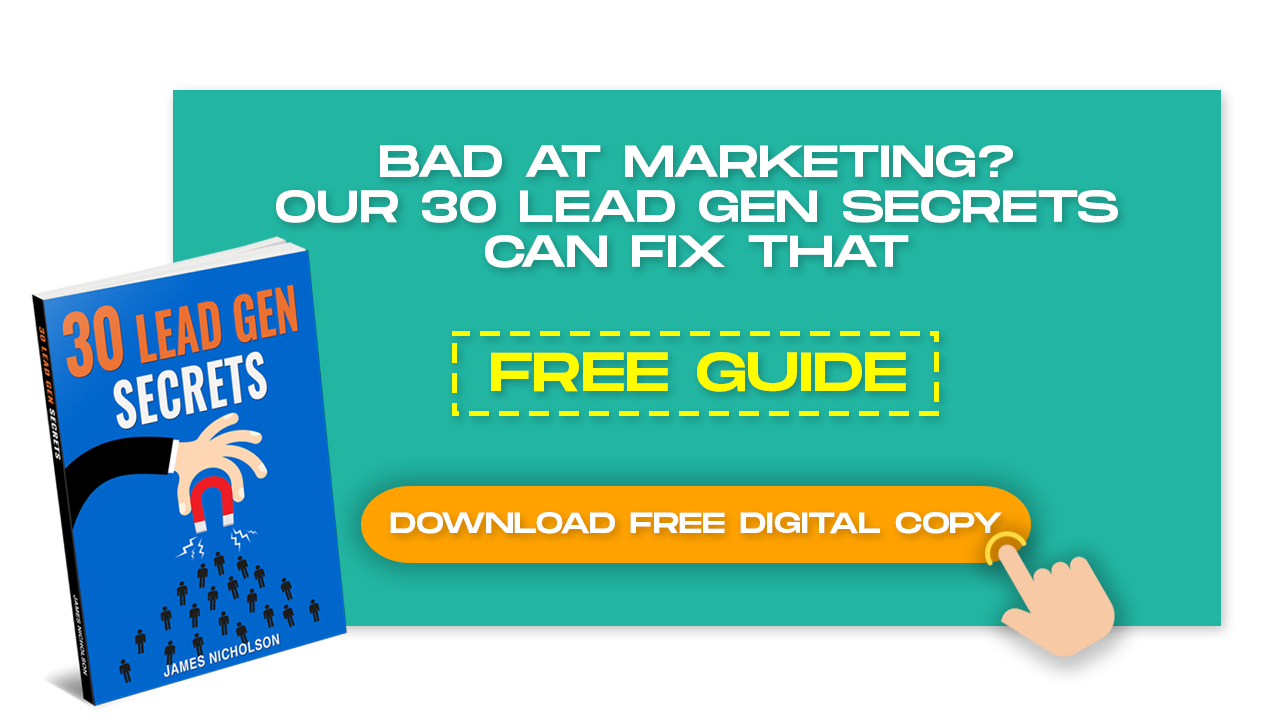So how do you add a link in your Youtube video description?
If you’ve spent any amount of time on YouTube, you know that nearly every video is accompanied by a description. Let me teach you in this blog how to add a link to your YouTube video description because you are probably someone that wants to learn how to market YouTube videos.
Why should you add a link in your Youtube video description
Traffic, simply you want to get people who view your Youtube video to visit your website. The traffic you can get to a website from Youtube is incredible, after-all Youtube is the second largest search engine only behind Google itself.
Many video creators use this descriptive space to convince potential viewers to check out further content or their products or services. You can give your viewers a link to check out more content, or just advertise a website,
So great you want traffic but how do you actually add the link?
(If you want to watch a video tutorial check this video.)
Let’s jump into this. And how do you do it.
So right now I’m in my YouTube studio, which is where you upload video.
- Go To “YouTube Studio“. This is where you edit, upload, manage your videos.
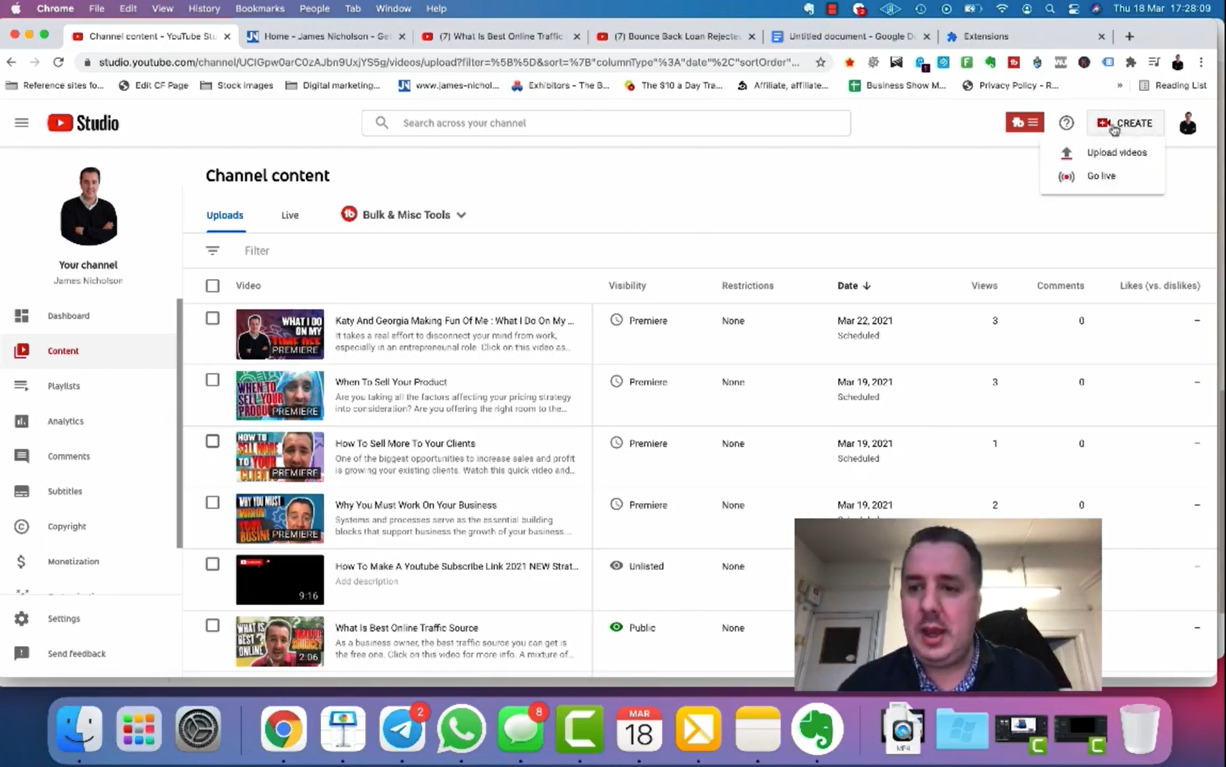
2. Click “Create” then “Upload Videos”. You’re going to go to the top right here, you’re going to upload a video. The description box sits underneath your video, right so it sits underneath your video.
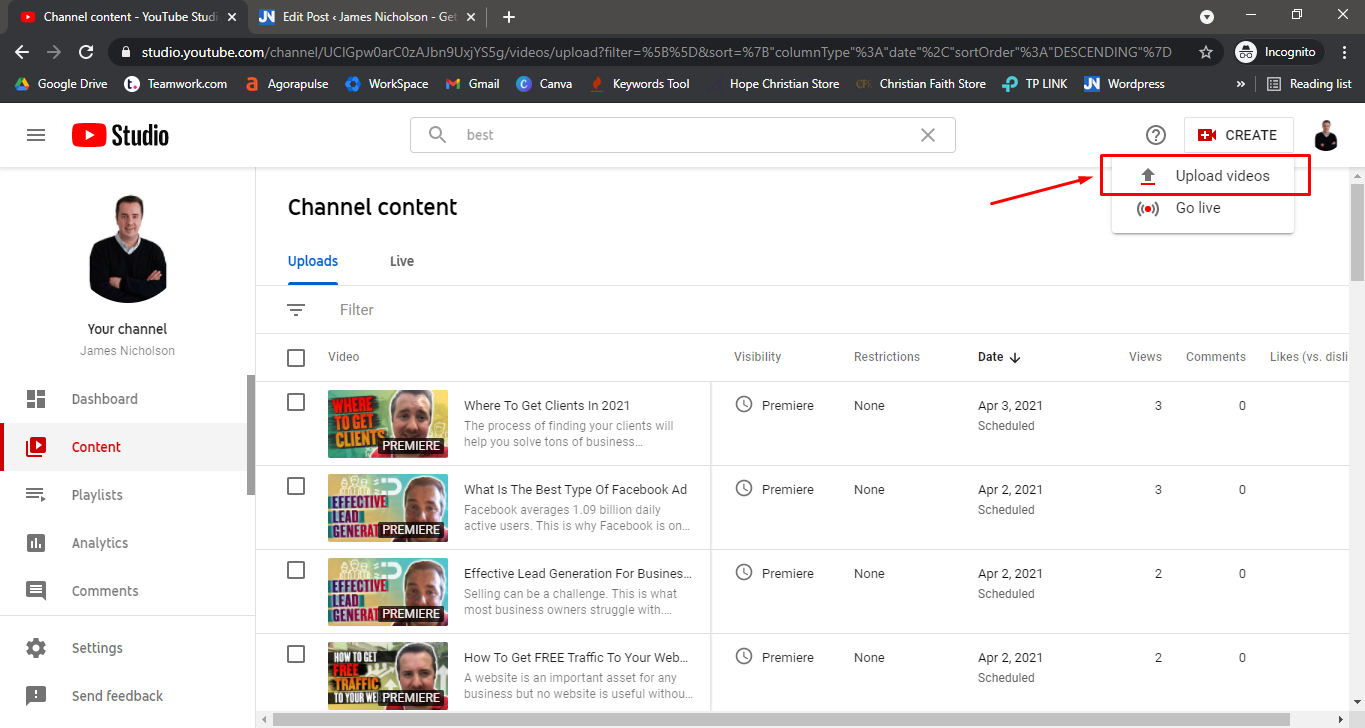
3. This will be the area where you want to edit and customise the Video Title, Video Description etc
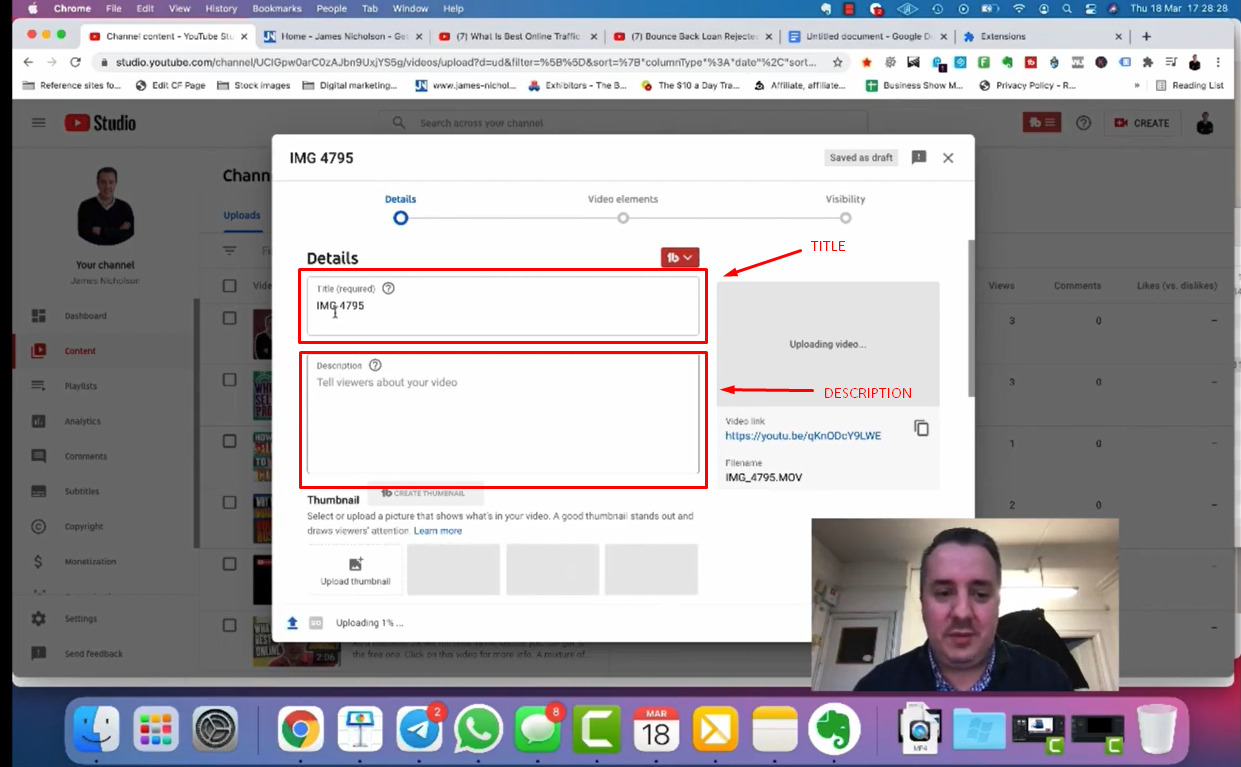
Embedding Links To YouTube Video Description:
I’ll do an example of embedding a URL into the video description area. I want to send people from the YouTube video to my website blog.
Example:
- On my YouTube description, I will redirect them into my blog site https://james-nicholson.co.uk/blog/. We’re going to take this URL here. Then we’re going to copy it and then we can paste it into the description here.
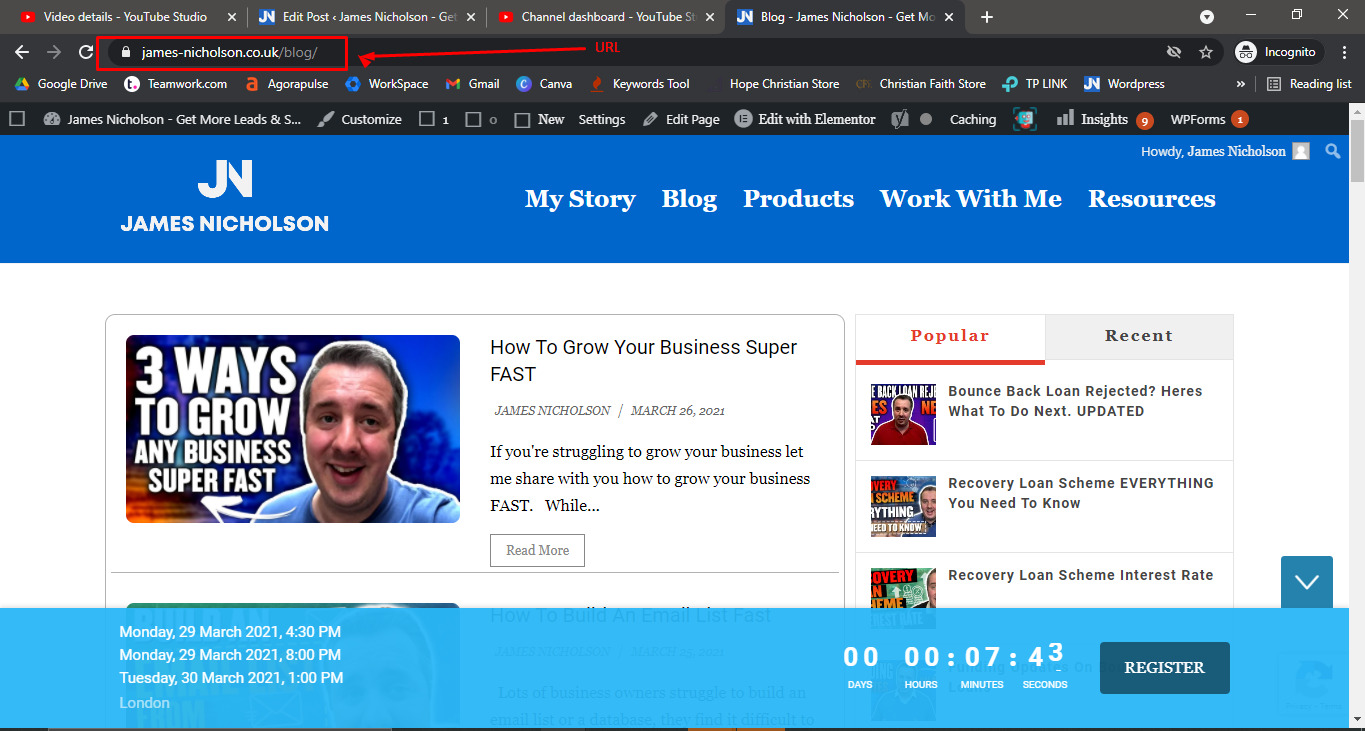
2. Copy the full URL that you want to link to, and then paste it into the YouTube video description box. Make sure to hit “Save” afterwards.
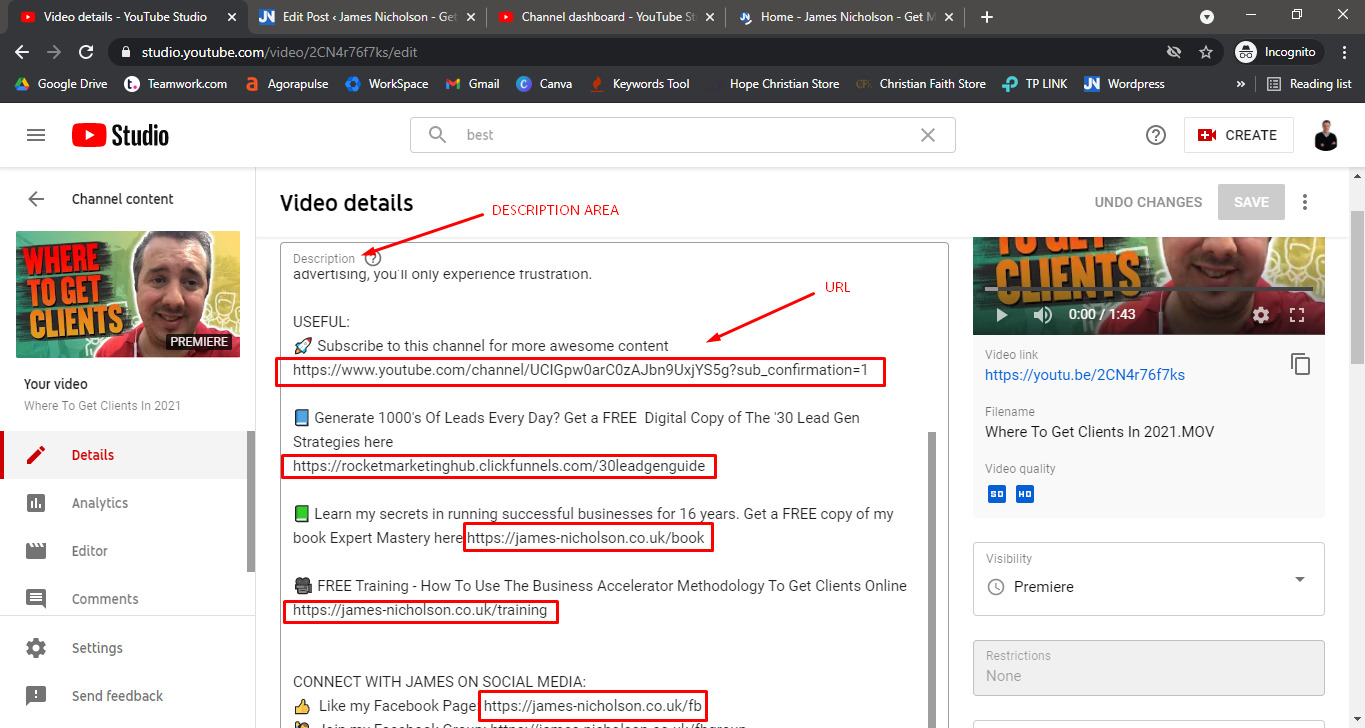
Can I Also Put Affiliate Links?
Yes, any link will be clickable once you place them completely on the description box. These are links that you can just put into and then you just upload the video, and then that’d be clickable. However it rarely works sending someone straight to an affiliate link, what is better is to send them to an ebook so you can get their email address.
Outcome Of The Links When The Video Is Uploaded:
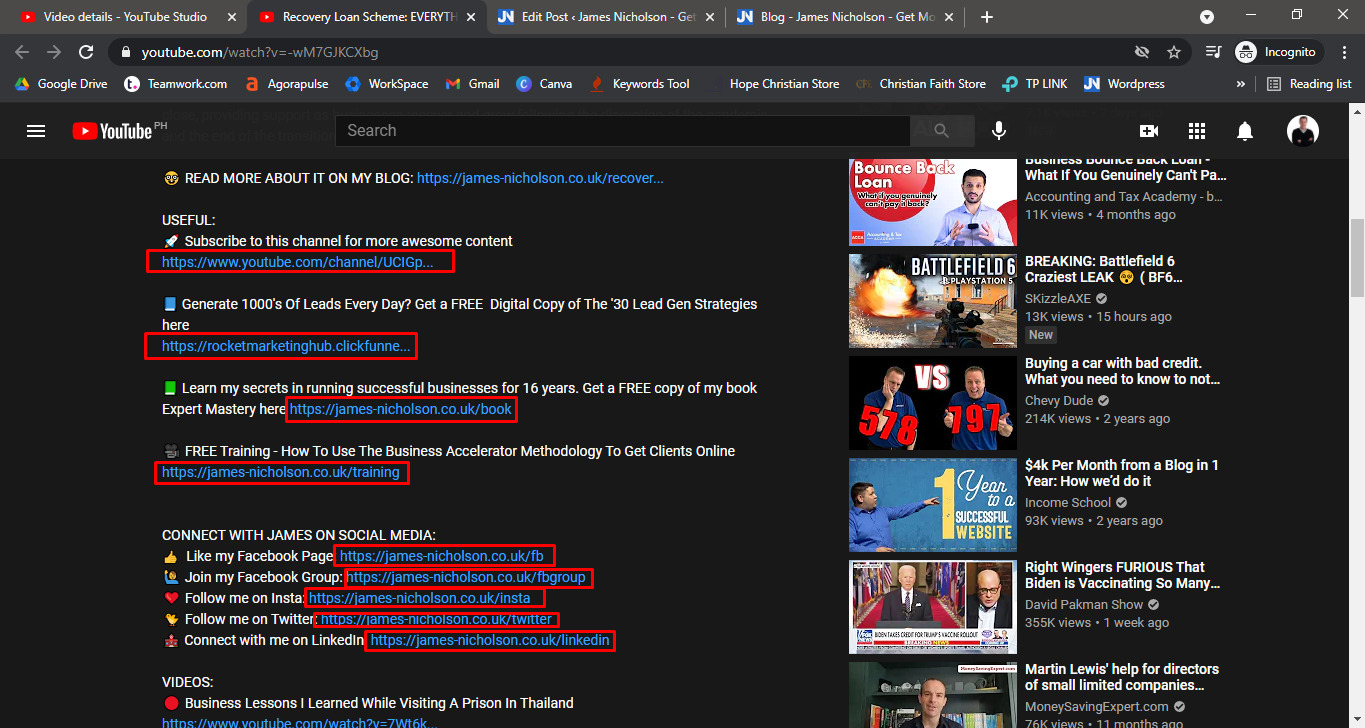
I have tons of YouTube tutorials on my channel. Click here for more tips!
How to add a link to your YouTube video description using the mobile app
1. Open your YouTube mobile app.
2. Go to your channel and find the video you want to add the link to. DONT Open it. You can search for the video you made or go to your library on the bottom right of your app. In Library go to my videos and the page below should open up.
3. Click on the 3 dots to the right of your video title and thumbnail.
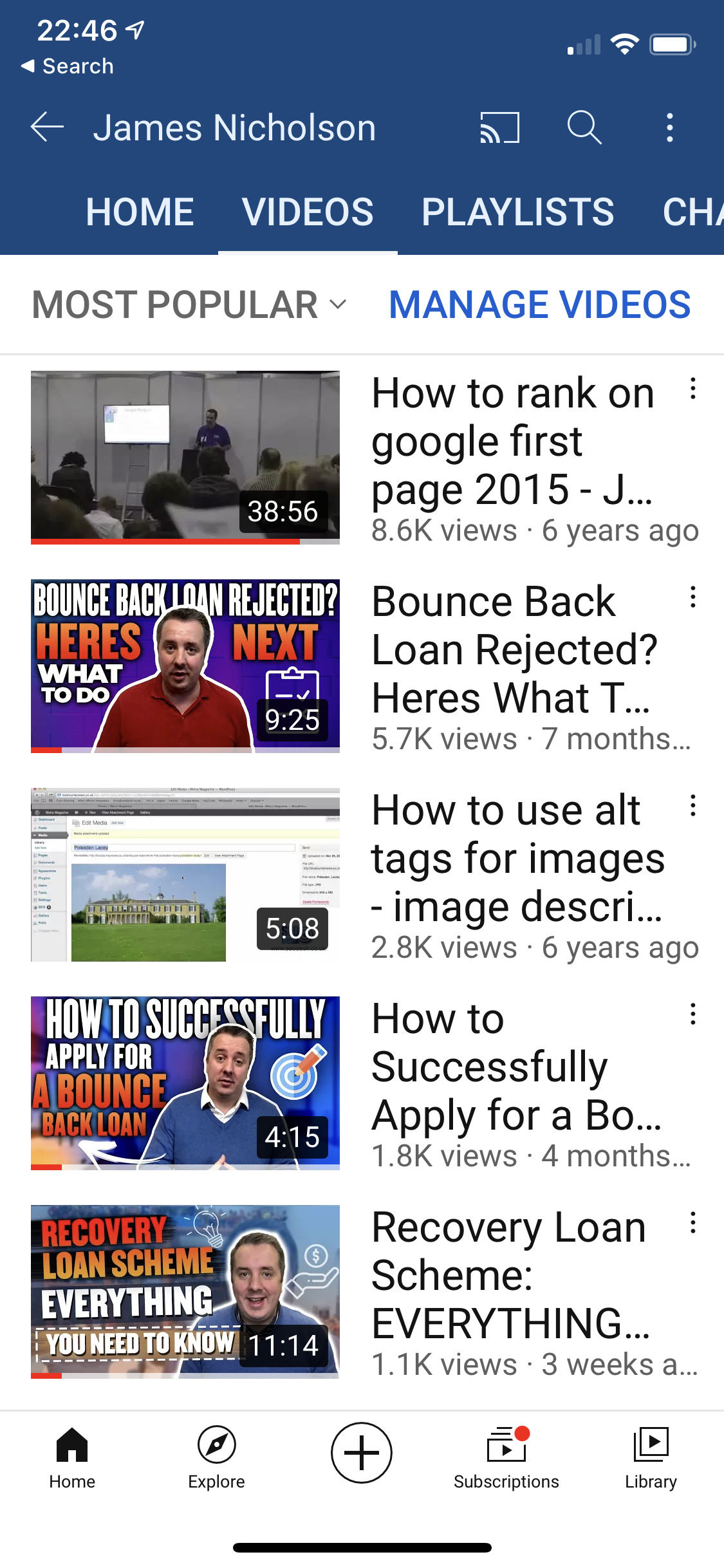
4. Tap “Edit” from the options menu that opens or it may be a pencil if you previously filled in a description.
5. A box will come up where you can edit any previous description, the video title, tags and lots more. Simply page the URL you want in the description into this box exactly where you want it.
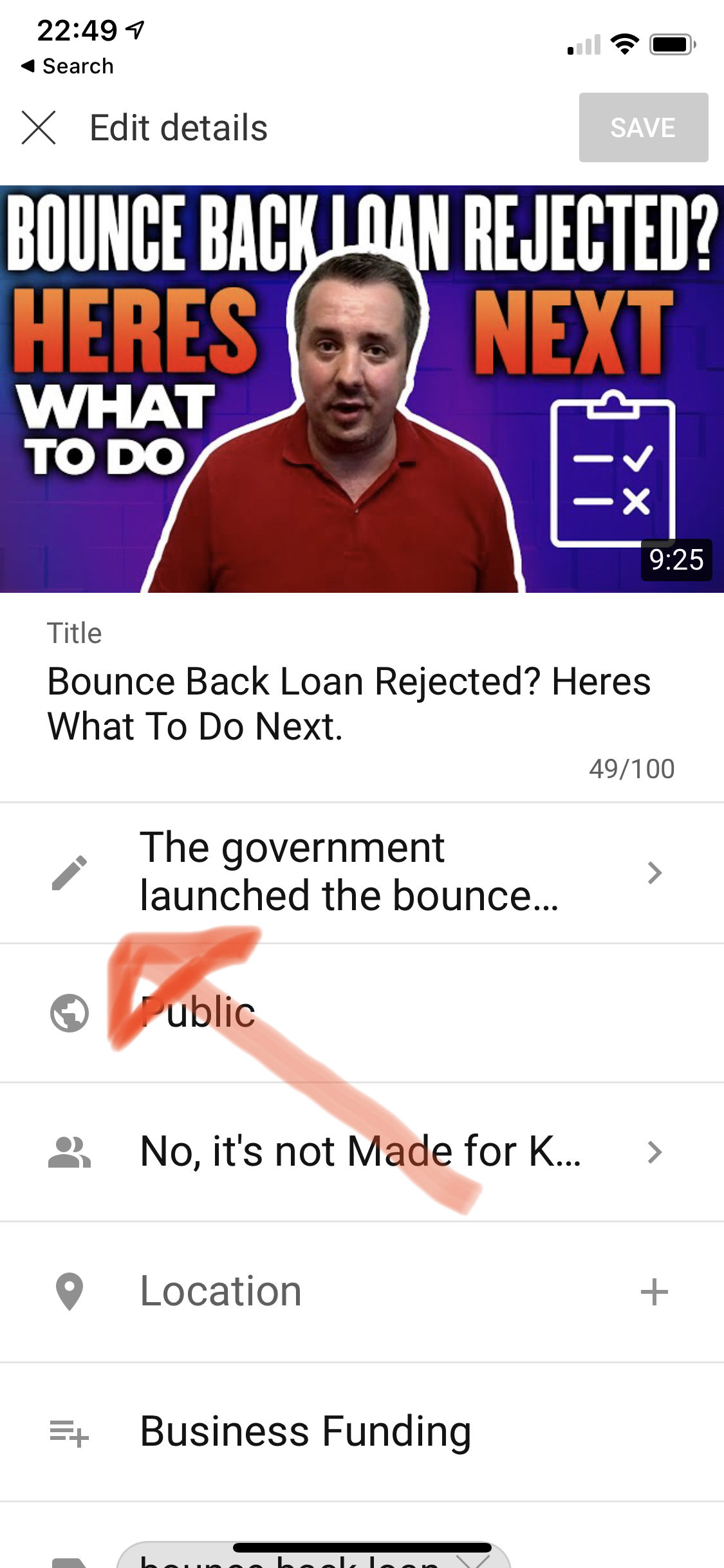
6. Last thing to do is click save in the top corner.
Thats how to add a link in your Youtube video description on a desktop and a mobile device.
Cleary that fact you have read this blog post to the end shows you are someone looking to grow a business. Check out my new blog post here on why you must think big in business.