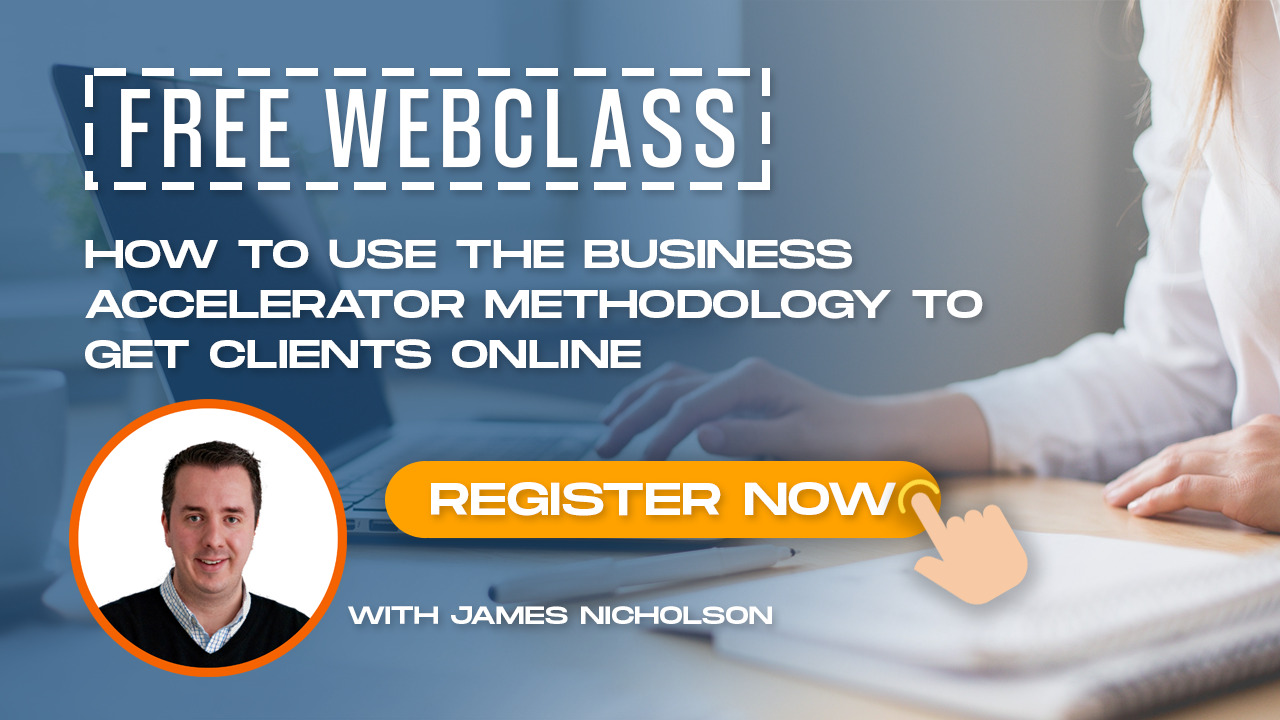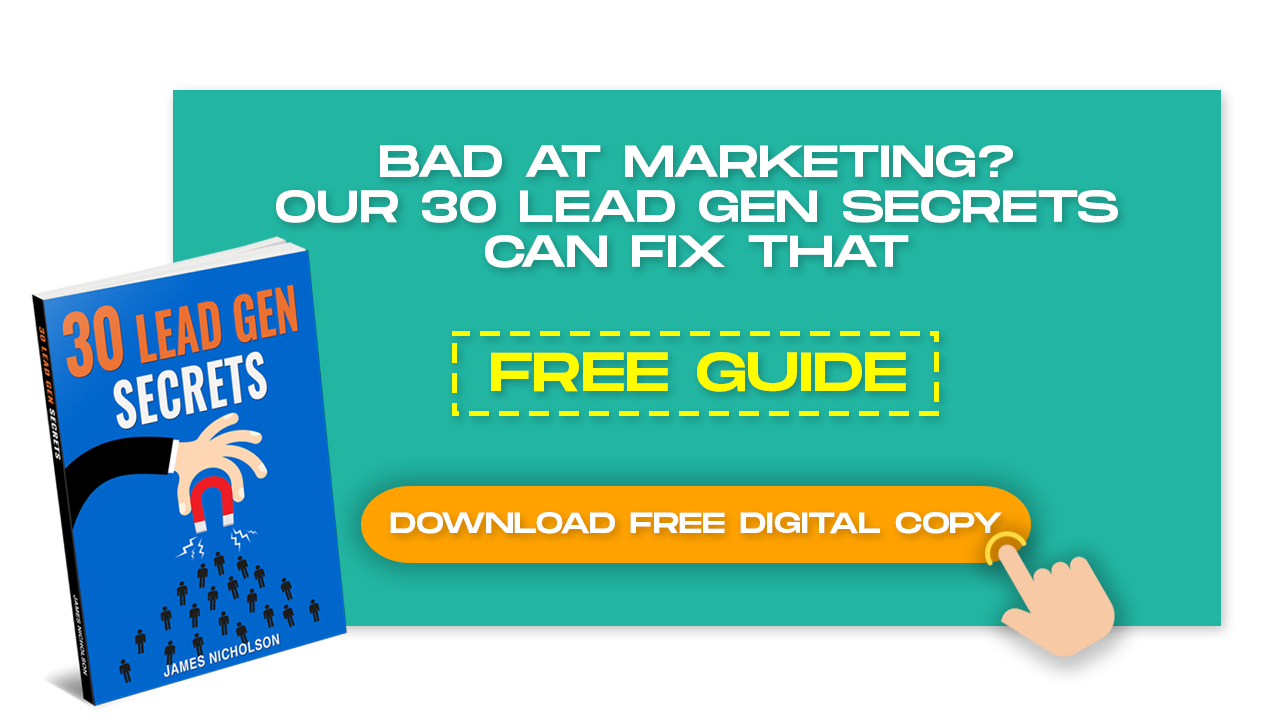Video thumbnails let viewers see a quick snapshot of your video as they’re browsing YouTube. If you’re having trouble with setting these up, then I’m going to teach you the fastest way to enable custom thumbnails on your YouTube channel.
I’ll show you a step by step process. I’m going to assume that you already have a YouTube channel because clearly, you’re looking for something a little bit more advanced here. You’re looking for an easy tutorial how to enable custom thumbnails on your YouTube channel.
What Is A Custom Thumbnail?
- What is a custom thumbnail?
- And what does it look like?
YouTube Video thumbnails let viewers see a quick snapshot of your video as they’re browsing YouTube. After your video is finished uploading, you can choose a thumbnail from the three options YouTube automatically generates, or upload your own.
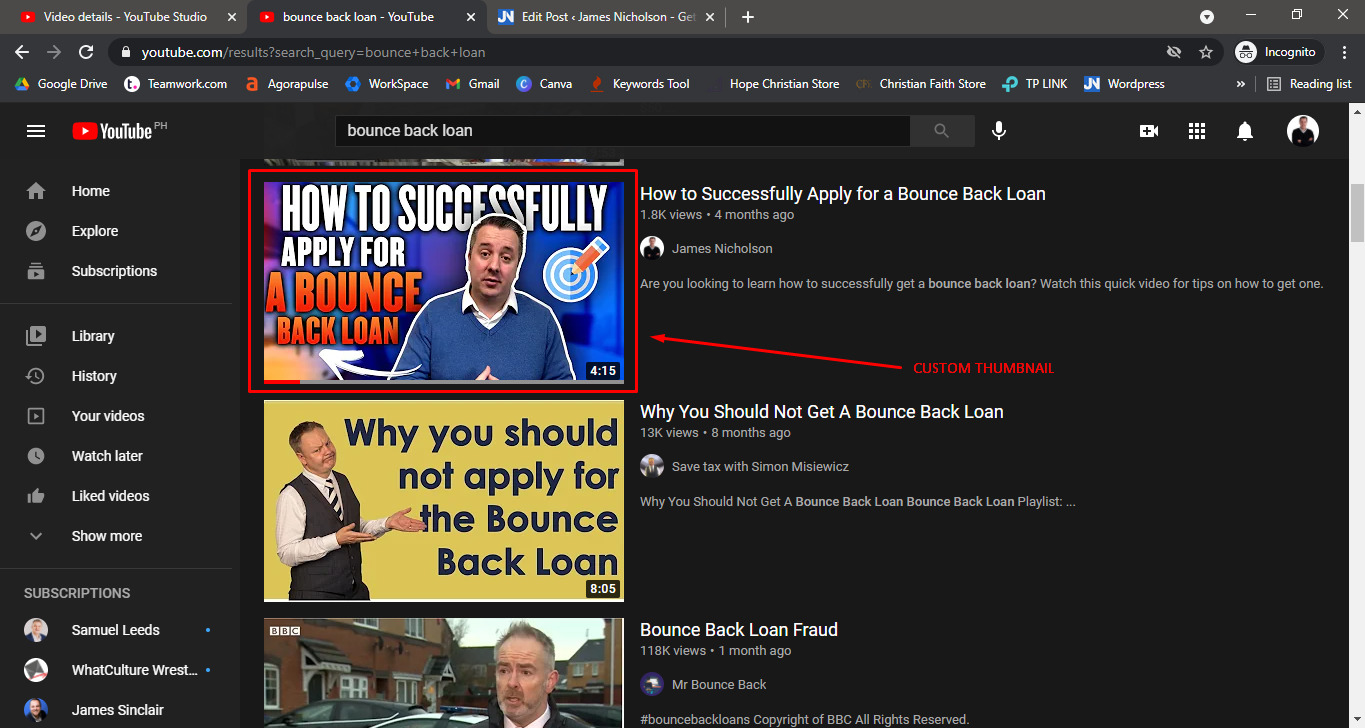
Having a video thumbnail that stands out has allowed me in the above screenshot to outrank a video with 13,000 views.
After uploading a video on YouTube, you have three choices:
1. Let it choose any frame for you (Honestly good luck with that it always catches me making a silly face)
2. You can choose a thumbnail from the three options which the site automatically generates for you
3. You can upload your own image and use that.
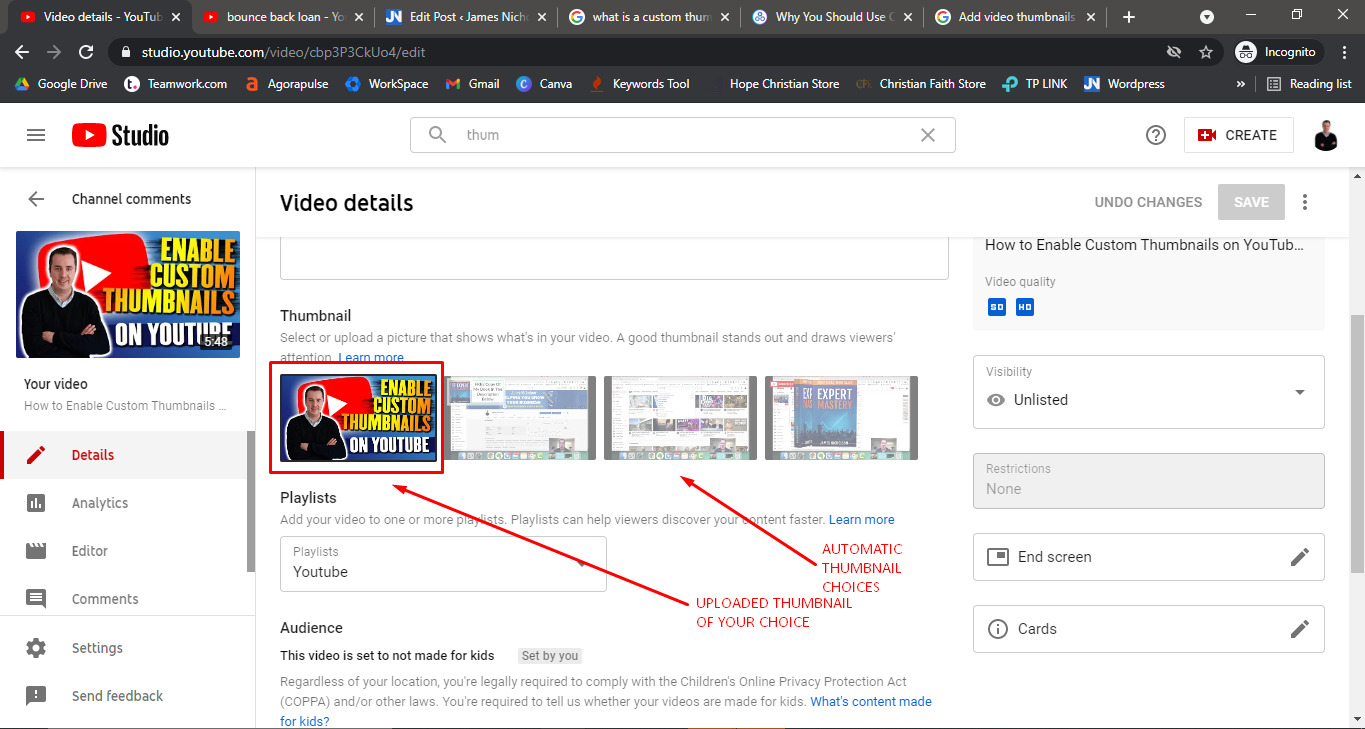
Why Do You Need A Custom Thumbnail?
It is important to make your thumbnails as engaging as possible while also using your thumbnail to tell a potential viewer what the video will be about.
The thumbnail is what gets attention in the Youtube search results. It allows you to scream at the searcher pick me pick me!!
And thats important as Youtube looks at your click through rate, if you show up in a search result 100 times. Your video gets 10 views out of the 100 searches and your competitor gets 50, he will have a better click through rate and start to rank higher.
Thats the point of the thumbnail to get attention and the click to your video so they can watch it.
There are numerous ways that enable your YouTube thumbnail to gets more clicks compared to YouTube videos that don’t have one.
YouTube thumbnails simply gets people’s attention to view your content. It simply tells what your video will be about.
Here are two reasons why I think custom thumbnails are incredibly valuable and well worth your time:
INSTANT JUDGEMENT – The thumbnail for your video is the very first thing viewers will see, so you want to make it look really great.
SEARCH ENGINE OPTIMISATION – Once you’ve created your custom thumbnail, you’ll need to give the file a title and save it. This file name should include whatever keyword it is you want to rank the video for. – remember, these are the specific words and phrases people use when searching for information.
For example this video is “How To Schedule A YouTube Video NEW Method” so I named the thumbnail exactly that.
Create a custom video thumbnail
To enable YouTube custom thumbnails, you must have a verified account.
How Do I Verify A YouTube Account?
Anyone can verify a YouTube account – all you will need is a phone number to prove your identity. But, to be clear, verification doesn’t mean you get a verification badge.
- Go into your YouTube Studio.
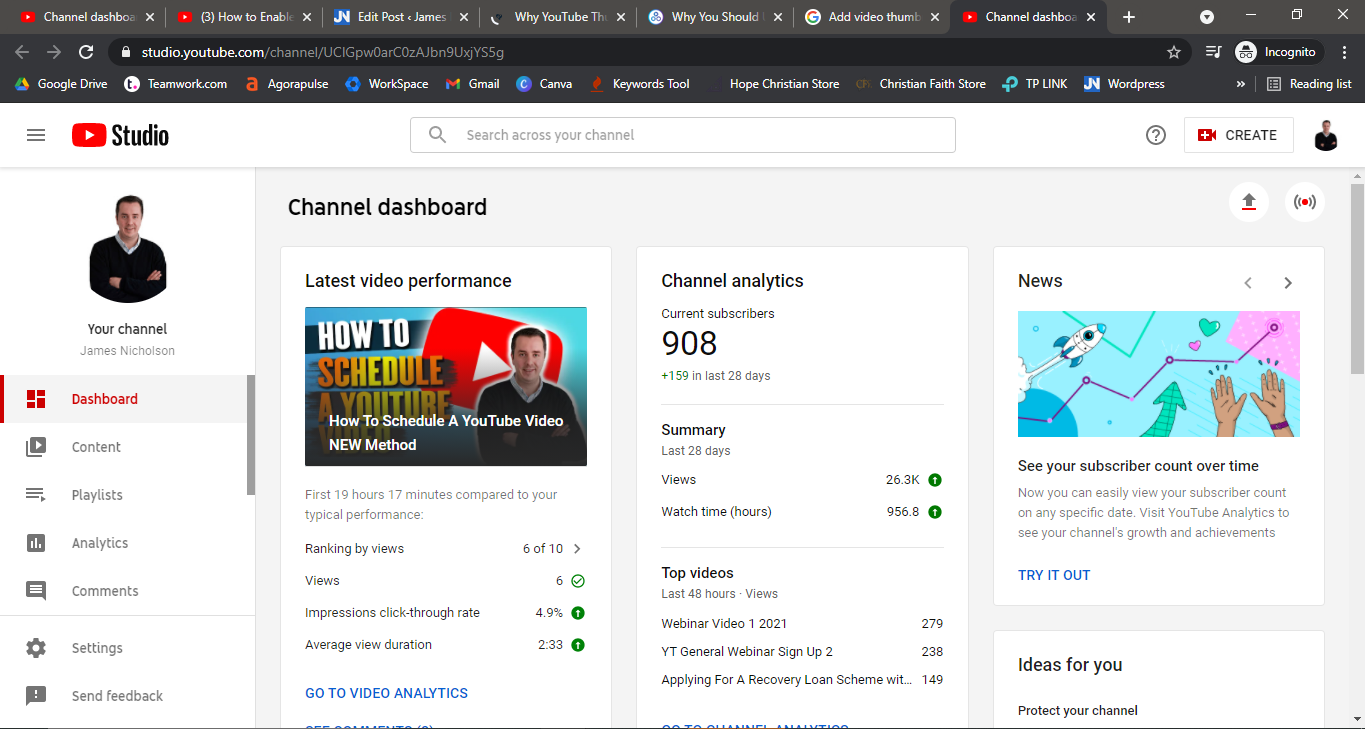
2. Click “Settings” on the lower left panel of the menu.
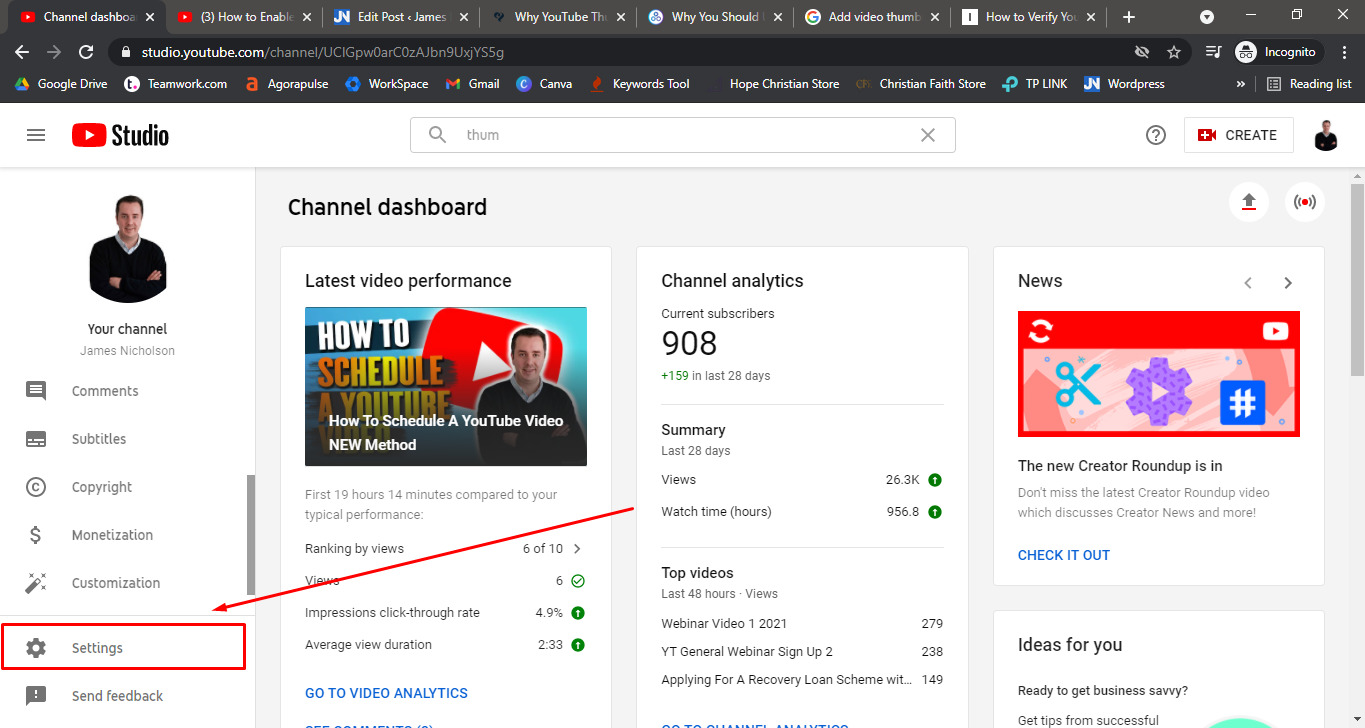
3. Click “Channel” under the settings menu.
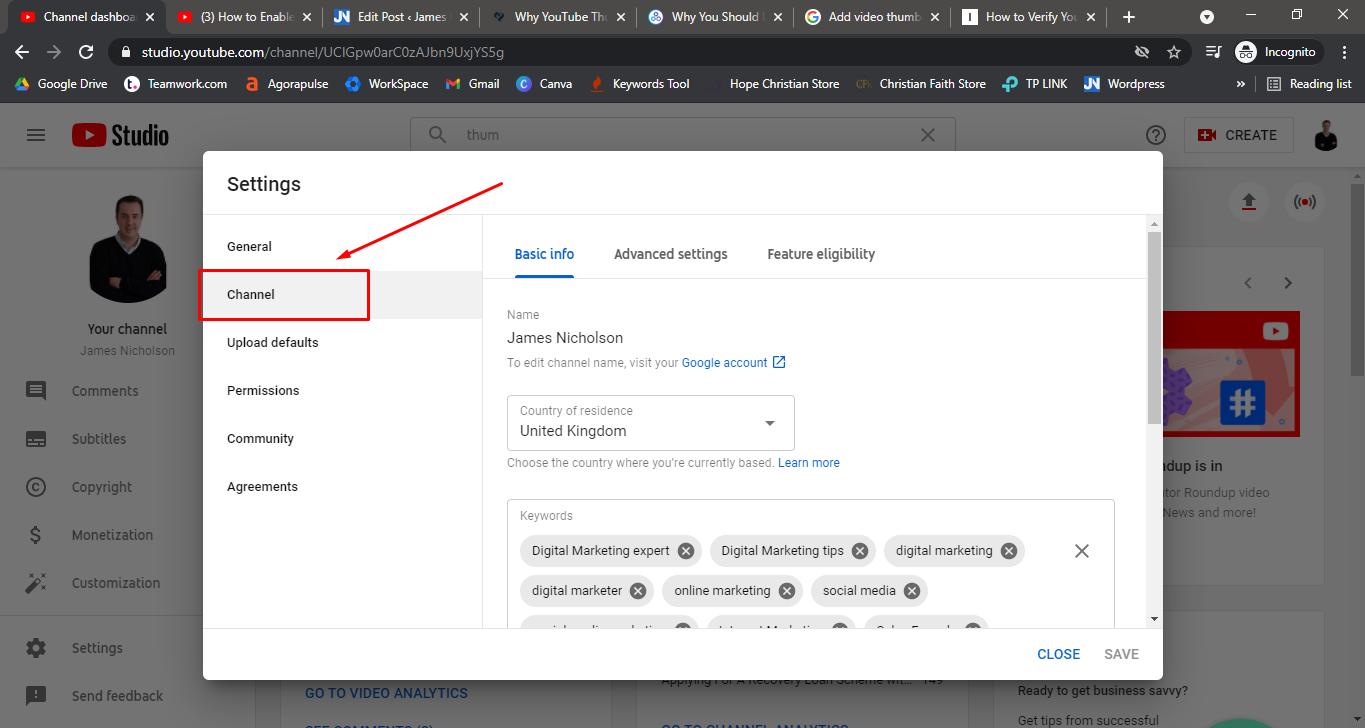
4. Click “Features that require phone verification”. The features you can get by phone verification are videos longer than 15 minutes, custom thumbnails, live streaming and content ID appeals.
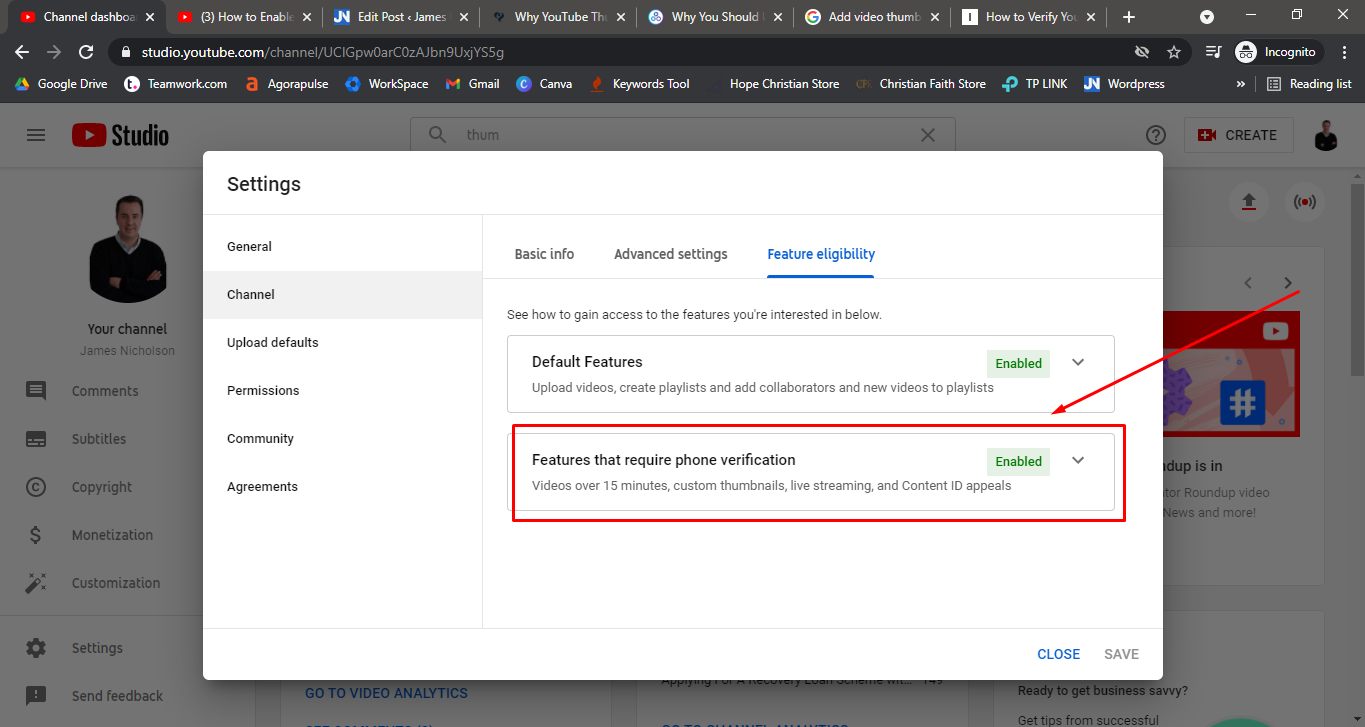
The system is going send you an SMS message or call you and give you a code that you can input into the site. And then you’ll be verified. That’s how you get enabled.
That’s how you get approved so you can add custom thumbnails and that’s where you do it in the channel.
If you find my tutorial helpful, you can find me on YouTube as James Nicholson, or you can browse through my blog site where I talk about YouTube tutorials, business growth tips, and business funding.