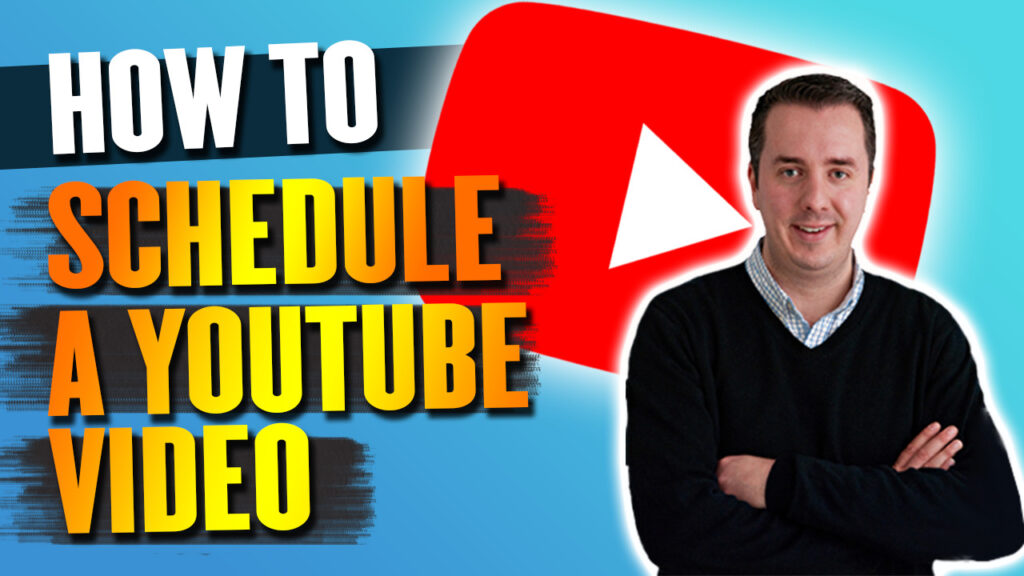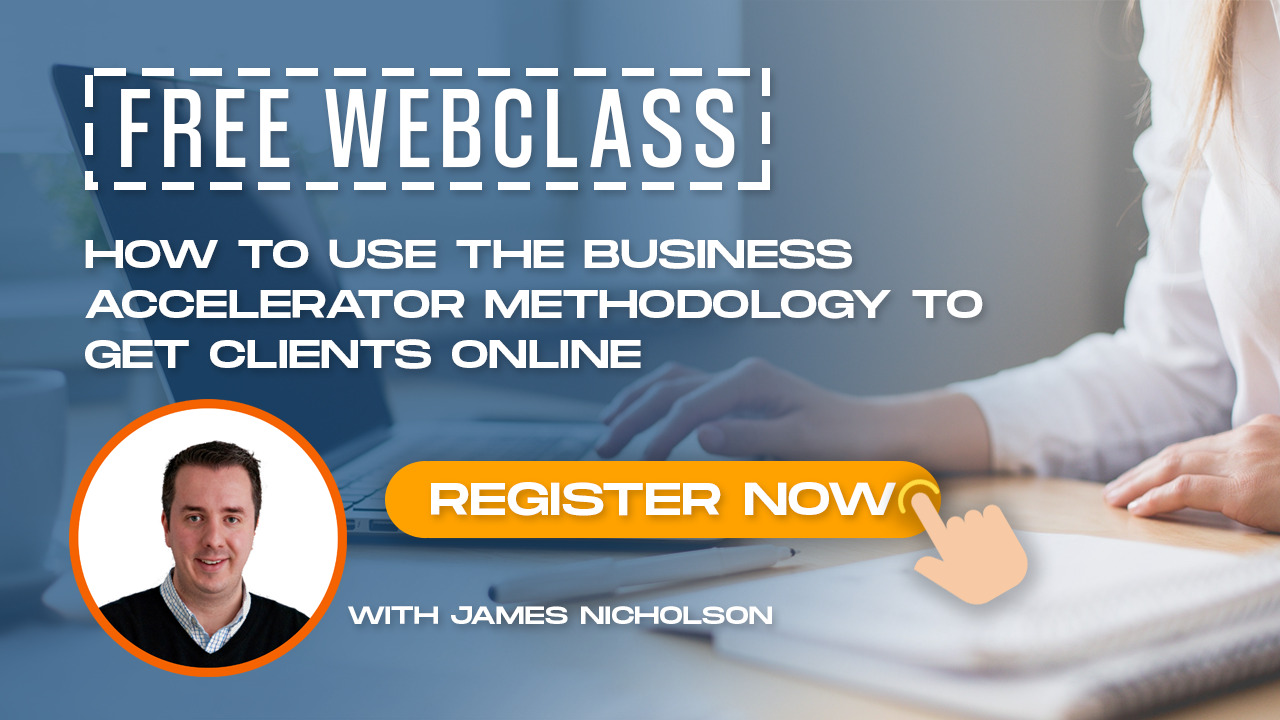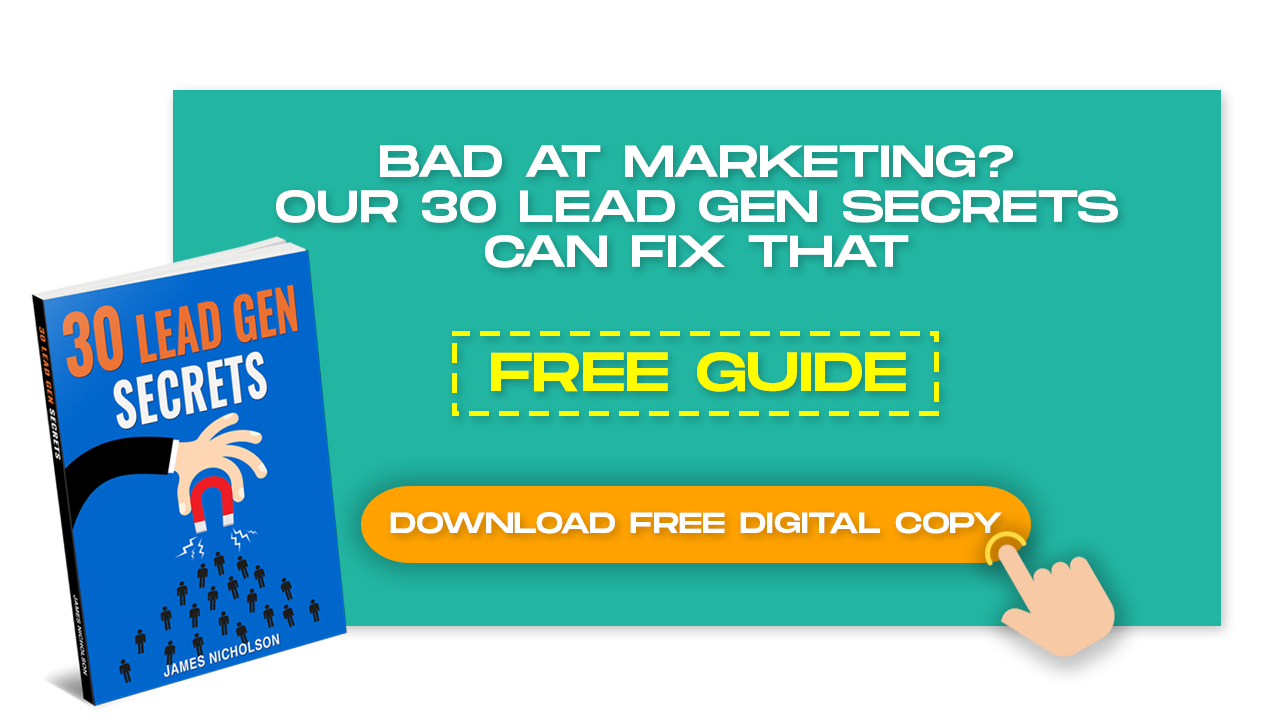Scheduling YouTube is a good way to make sure you don’t forget to share the content you’ve created—on a regular basis.
Scheduling YouTube videos will help with planning your social media content calendar. In this blog, I’m going to teach you how to schedule a YouTube video.
Why would you want to schedule your YouTube videos?
It’s a great way to get the subscribers on your channel aware of content that you produce prior to it going live. Also, it’s good to batch your work. Maybe you produce content to go out on certain days (e.g. Tuesdays, Thursdays, whatever it is that your schedule is). Video scheduling simply allows you to be more efficient running your channel.
I teach business owners on my Business Accelerator to be more efficient. If you log into Youtube everytime you want to launch a video its going to waste a lot of time. The better strategy is to produce a few videos and do all the work required for them in one batch.
I’ve been doing this on my Youtube channel the last 18 months and its seriously sped up the time I spend preparing content.
Setting A Reminder in YouTube Premiere Videos:
Your subscribers might browse through your scheduled content and they might see a premiere video. When they click “Set Reminder”, this let’s them know when the video goes live pinging them on their phone, or their desktop.
The notification will be delivered via email but also via YouTube on both the mobile app and the website.
This is great news as getting viewers once the video goes live is a great help to its success. Youtube is looking at how people interact with your content, so if you can get people who already like your channel to watch thats great news.
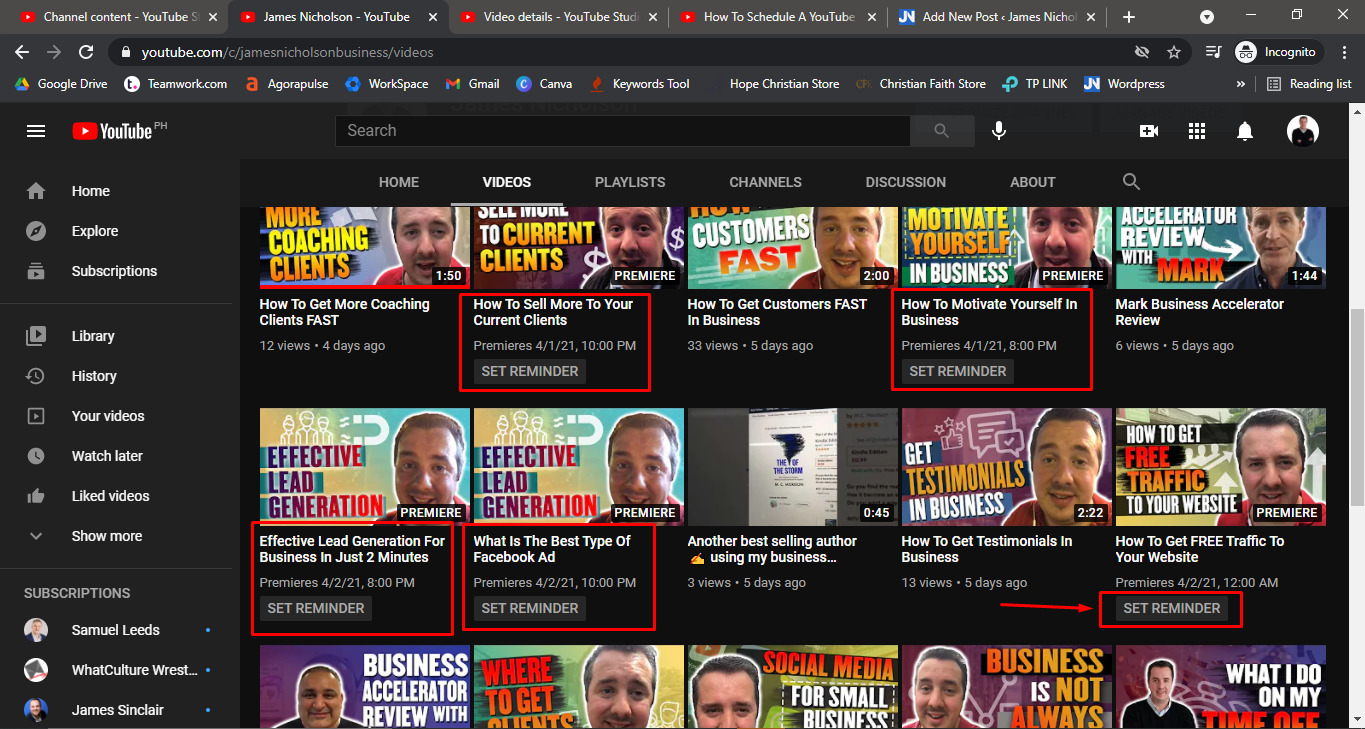
How Do You Schedule A YouTube Video?
- Go to your YouTube Studio and click on the left side of the panel “Content”.

2. If you already have uploaded videos that are not posted, you will be on the same screen as mine. If you don’t have any uploaded videos, click here for a tutorial on how to upload videos on YouTube. This is where you schedule it. Put the date in put the time. And then you put schedule. Pretty straightforward.
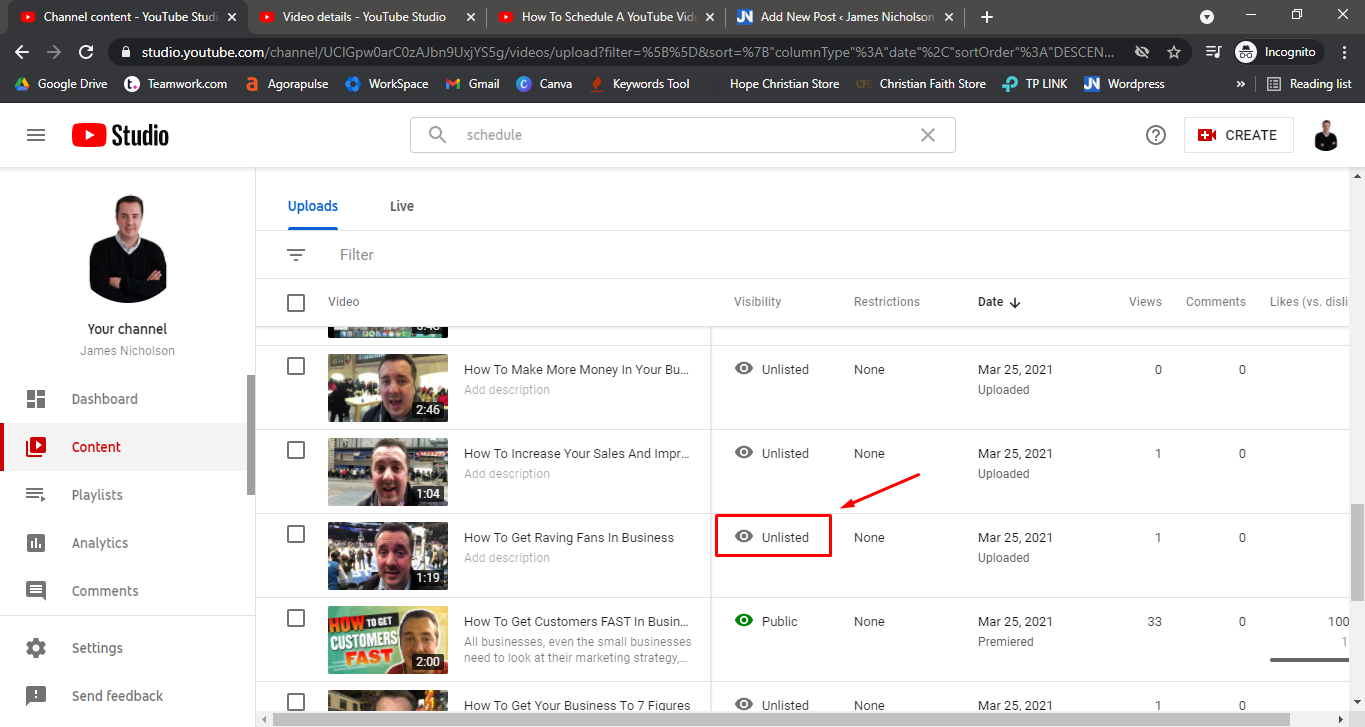
YouTube Video Privacy Settings:
Private – only you can see the video. Your video will not come up under any search results or your channel list. If you try to share it with someone who wasn’t invited, they will not be able to connect to it.
Unlisted – Only people given with links can see the video. Unlisted videos will not come up in search results or on your channel either. You can share the link with anyone, even those who do not have a YouTube account.
Public – the default setting and everyone can see it.
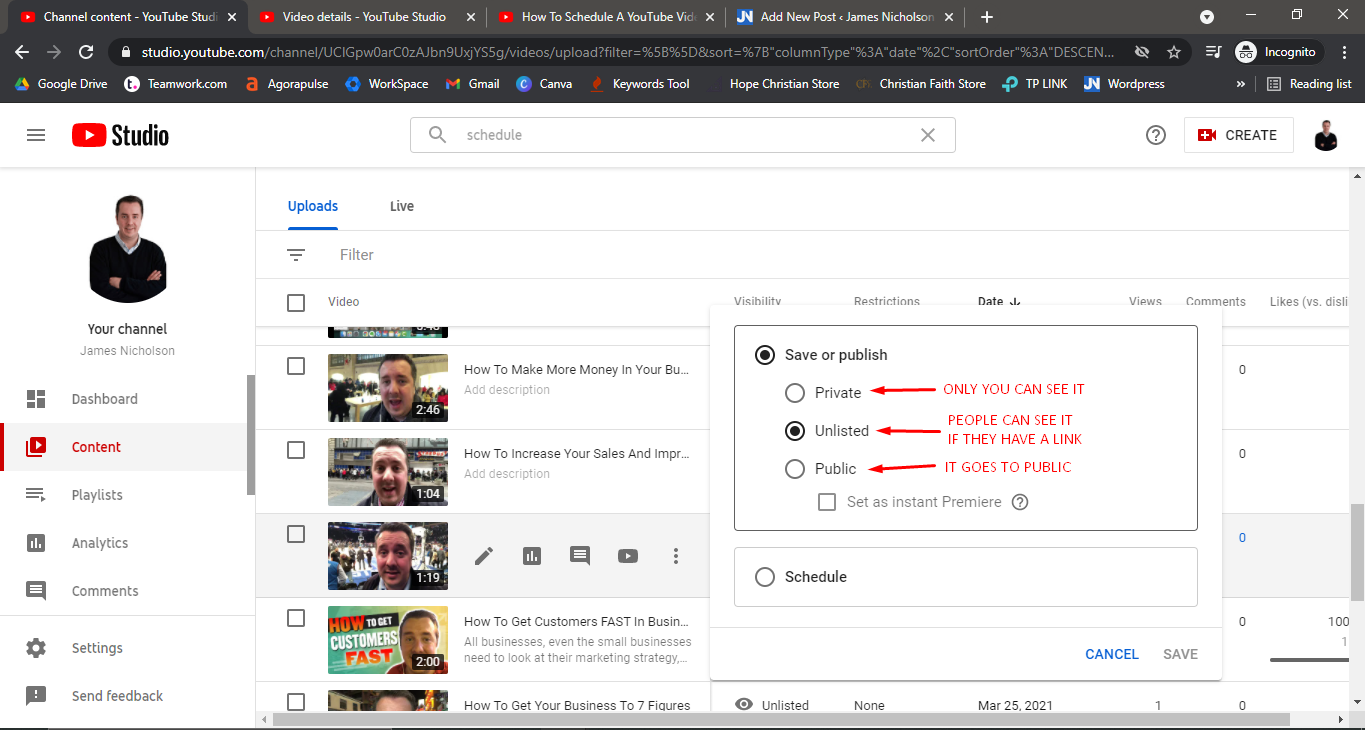
3. Once you have filled up all the necessary information and scheduling options, you are not set to SAVE and SCHEDULE your video!
Then on the date and time you have selected your video will show up on your channel.
See that Premiere button, if you tick that it will show this video prior to its go live date and allow people to set a reminder as mentioned above.
Also the Premiere will show up on the discovery page if your subscriber is on Youtube while its going live.
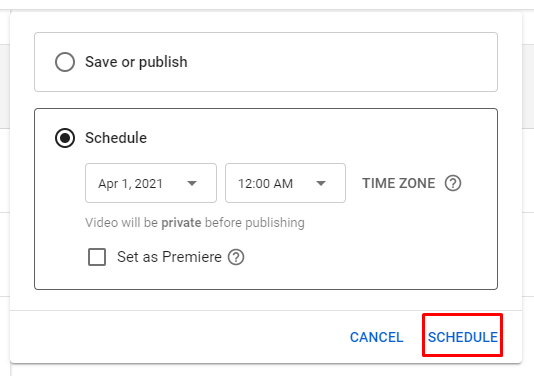
Before you go, subscribe to my YouTube channel and hit the bell notification.
It will let you know when new content comes out every single day we make new content on growing and marketing a business.
For more YouTube tips, business growth advice and business funding articles, click here!