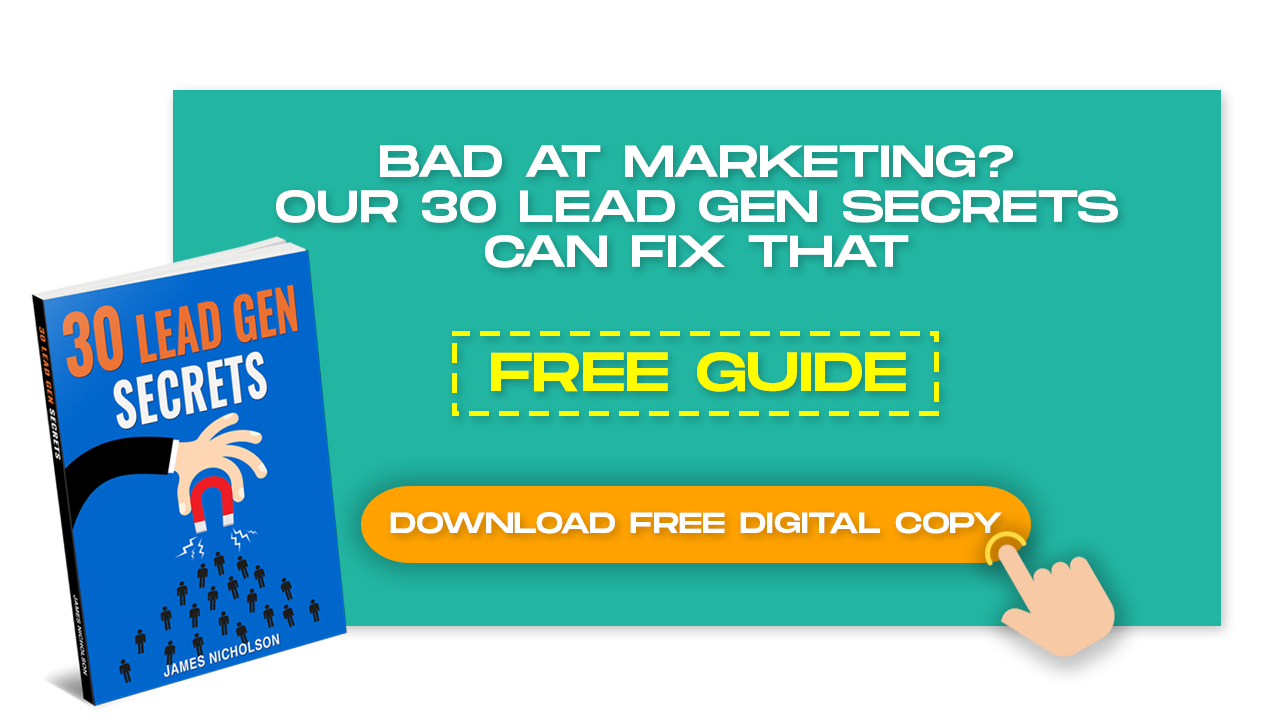Video thumbnails let viewers see a quick snapshot of your video as they’re browsing YouTube. If you’re having trouble setting these up, I’m going to teach you the fastest way on how to add custom thumbnails on your YouTube videos.
I’m going to assume that you already have a YouTube channel because clearly, you’re looking for something a little bit more advanced here. You’re looking for an easy tutorial on how to enable custom thumbnails on your YouTube channel. Read
What Is A Custom Thumbnail?
- What is a custom thumbnail?
- And what does it look like?
YouTube Video thumbnails let viewers see a quick snapshot of your video as they’re browsing YouTube. After your video is finished uploading, you can choose a thumbnail from the three options YouTube automatically generates, or upload your own.
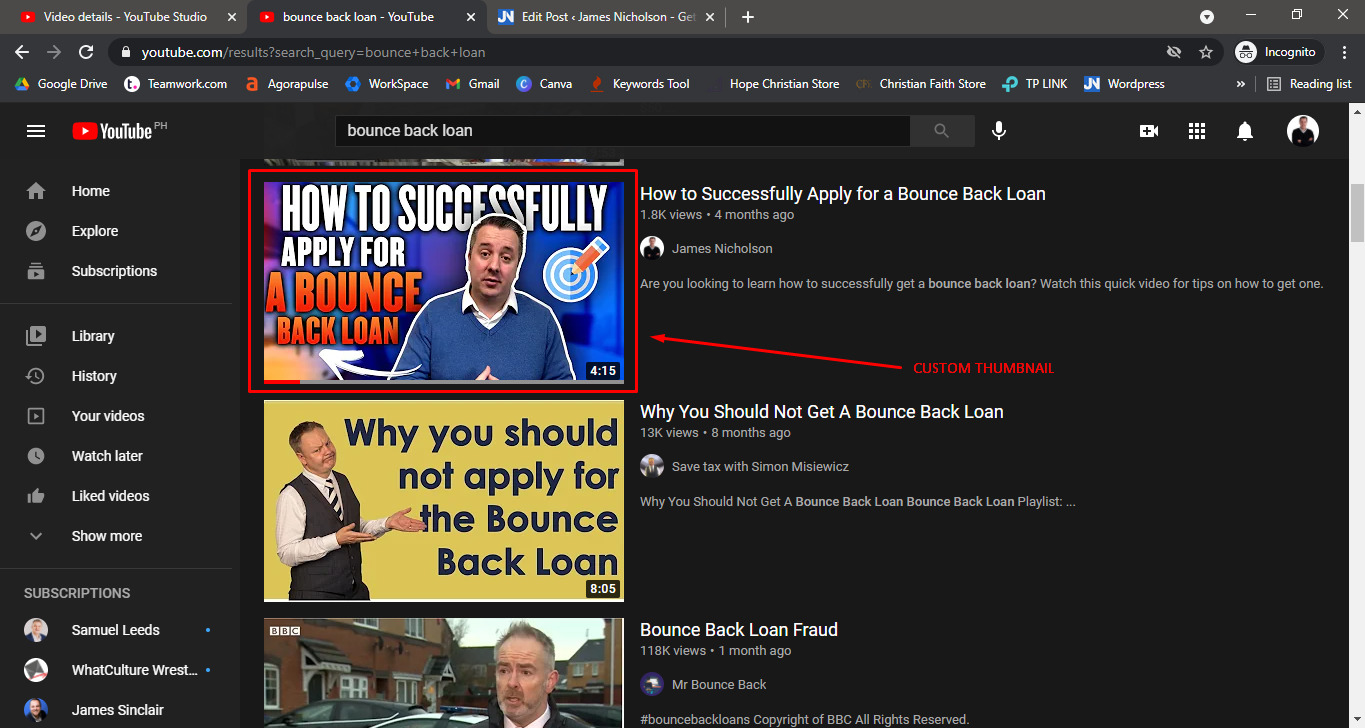
Having a video thumbnail that stands out has allowed me in the above screenshot to outrank a video with 13,000 views.
After uploading a video on YouTube, you have three choices:
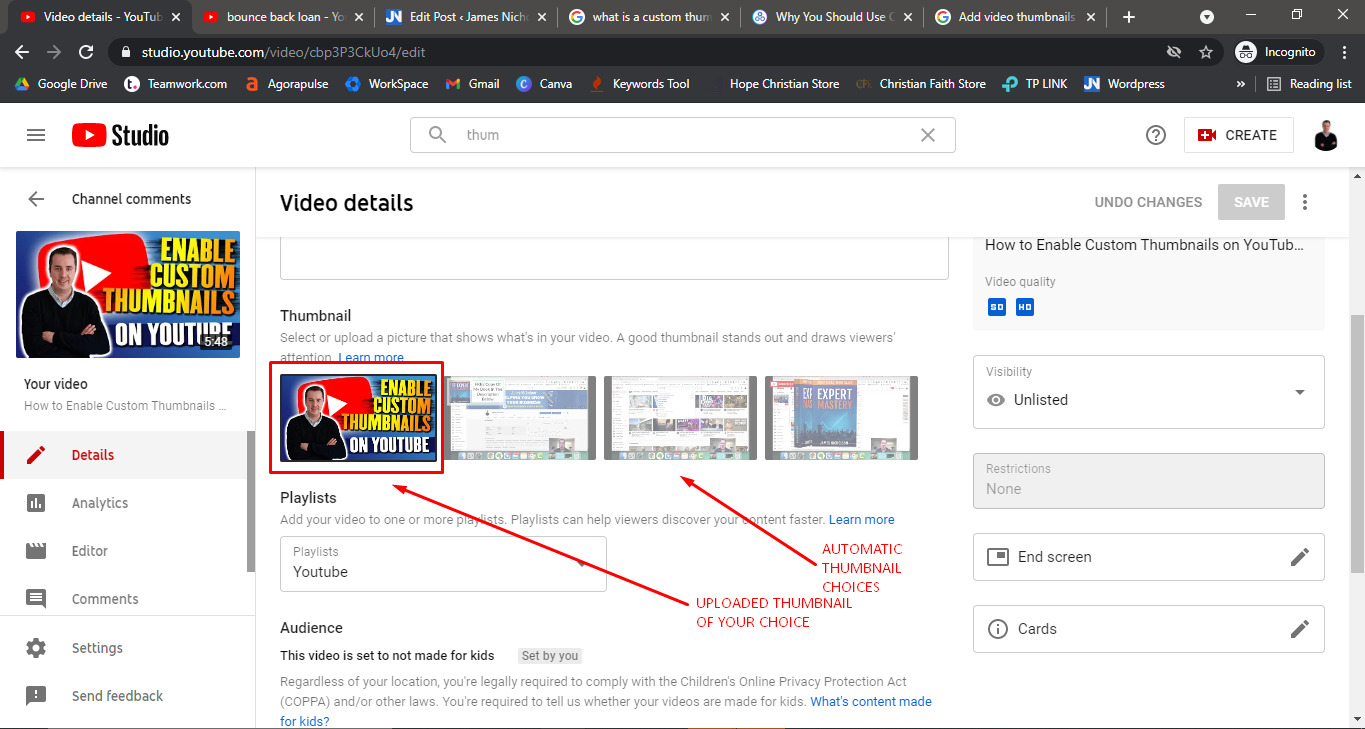
1. Let it choose any frame for you (Honestly good luck with that it always catches me making a silly face).
2. You can choose a thumbnail from the three options which the site automatically generates for you.
3. You can upload your own image and use that. (I recommend you use this one).
Why Do You Need A Custom Thumbnail?
- It is important to make your thumbnails as engaging as possible while also using your thumbnail to tell a potential viewer what the video will be about.
- People can quickly get a sense of what your video is about and decide whether or not to watch it. Never settle for a generic thumbnail because custom thumbnails emote the true essence of your content.
The thumbnail is what gets attention in the Youtube search results. It allows you to scream at the searcher pick me!!
Steps On Adding A Custom Thumbnail:
1. Log into your YouTube Account. On the top right icon, click “YouTube Studio”
2. From the left menu, click “Content”
3. Select a video you want to place a thumbnail and click the pencil icon.
4. Scroll down to the bottom and upload the thumbnail and you want.
5. Click SAVE!
KEY TAKEAWAY:
Here are two reasons why I think custom thumbnails are incredibly valuable and well worth your time:
- INSTANT JUDGEMENT – The thumbnail for your video is the very first thing viewers will see, so you want to make it look really great.
- SEARCH ENGINE OPTIMIZATION – Once you’ve created your custom thumbnail, you’ll need to give the file a title and save it. This file name should include whatever keyword it is you want to rank the video for. – remember, these are the specific words and phrases people use when searching for information.
MORE blogs here:
How To Use A Customer Avatar To Attract Customers
Add A Link In Your Youtube Video Description