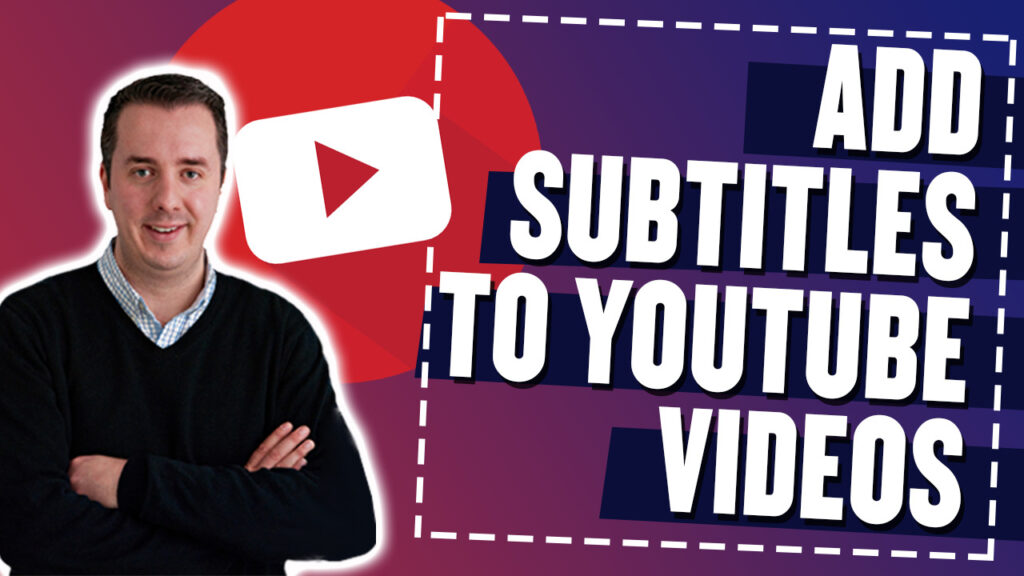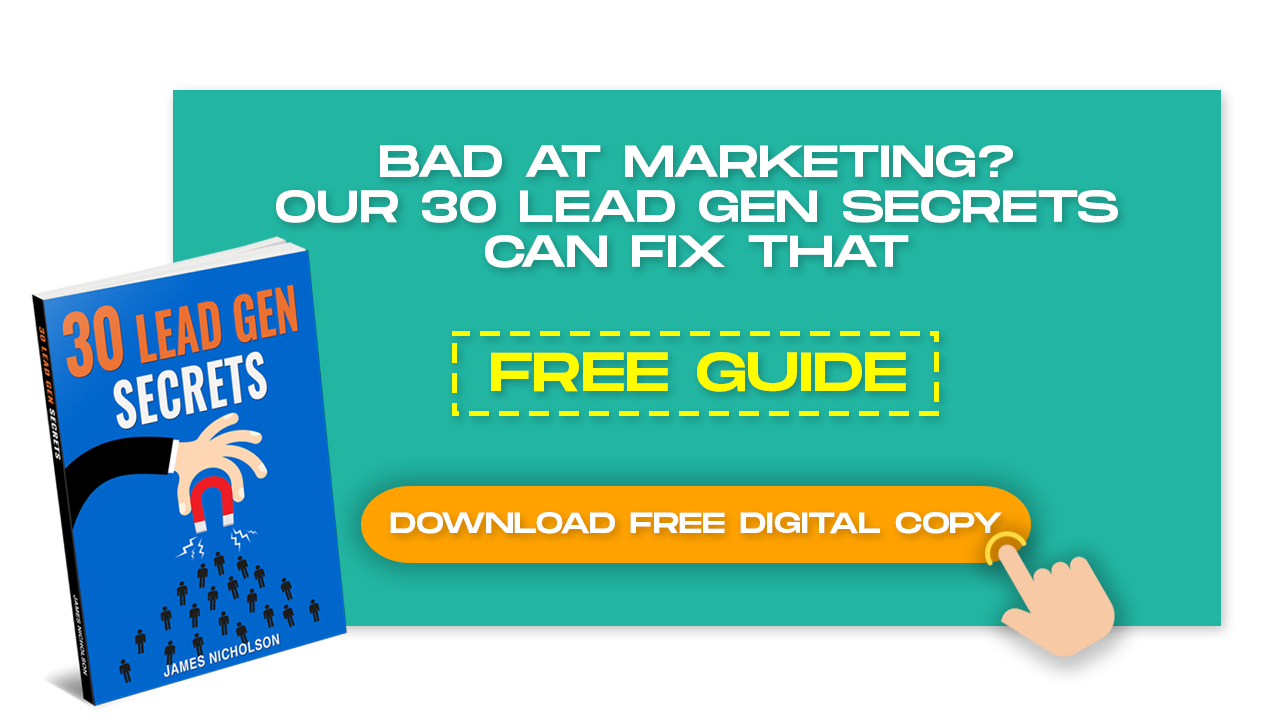If you’re looking to improve your video SEO, one strategy to consider is adding subtitles to your YouTube video content. Not only that they make your video much more accessible to your users.
Read more as I teach you how to add subtitles to your YouTube videos.
Making your video easier to use its great for Youtube and your customers so its an important strategy.
Why Are YouTube Subtitle Important?
Subtitles or Captions help your YouTube videos rank higher across more keywords, increase audience engagement, and make your videos accessible to people with hearing disabilities and those that know English as a second language.
A lot of people watch Youtube videos on a mobile phone, having the subtitles make it that little bit easier to understand.
YouTube subtitles are read and indexed by both YouTube and Google. Captions are considered a full, accurate representation of your video through text, which allows search engines to get a much deeper understanding of your video content.
Steps In Putting Subtitles In Your YouTube Video
I’ve put up a step by step process on how you can place subtitles on your YouTube videos. Follow them here:
Step 1: Go to YouTube Studio.
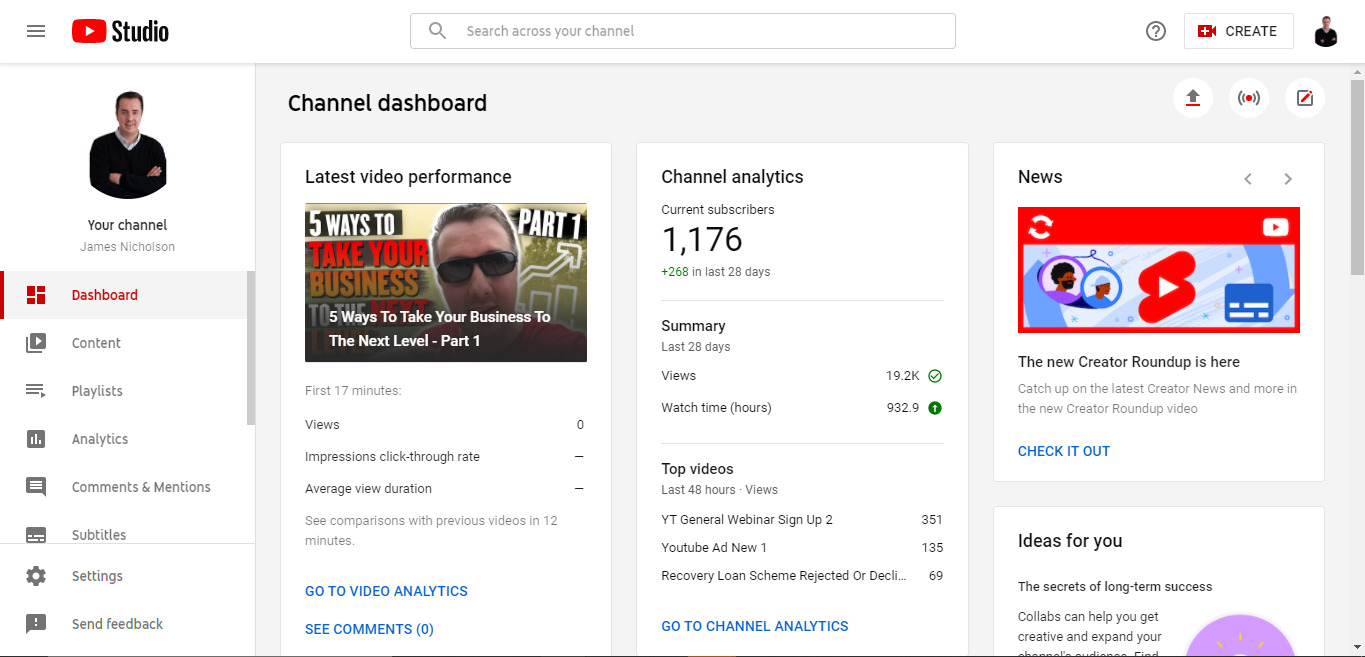
Step 2: Go to Content then click on the ✏️.
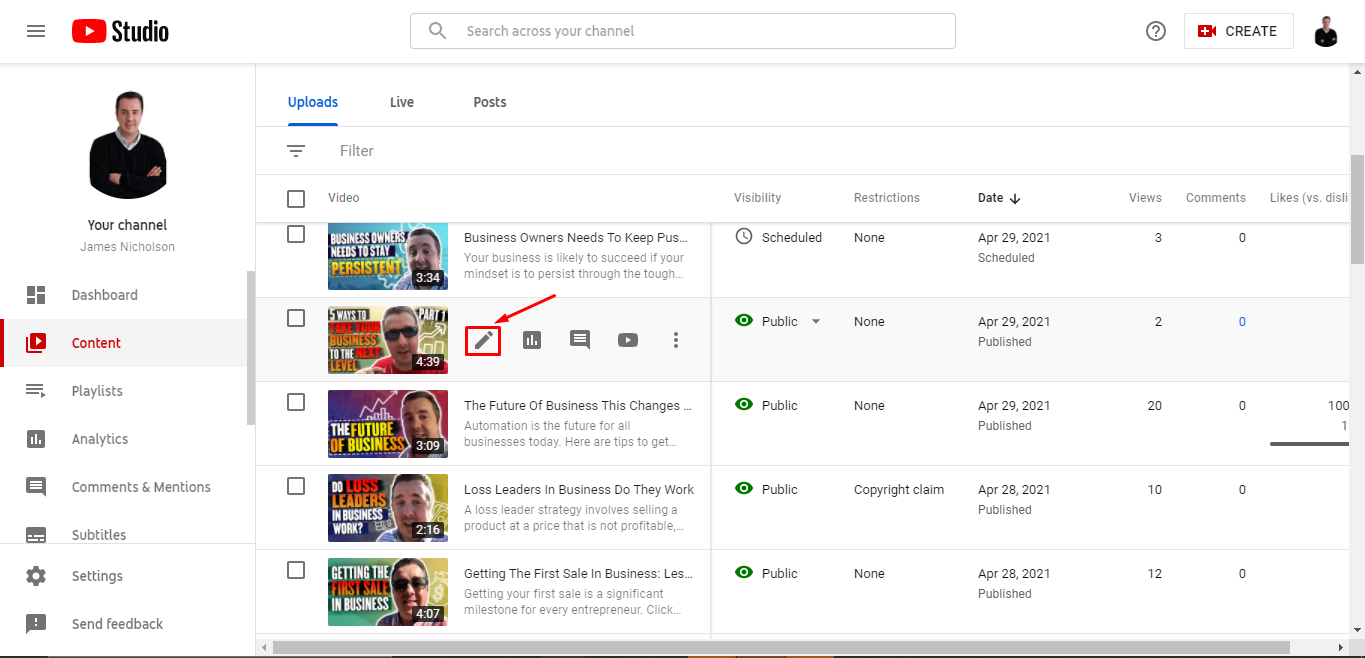
When you’re in the YouTube Studio, look for the content. This is going to load up all the videos that you’ve got on your channel.
Step 3: Go to Subtitles.
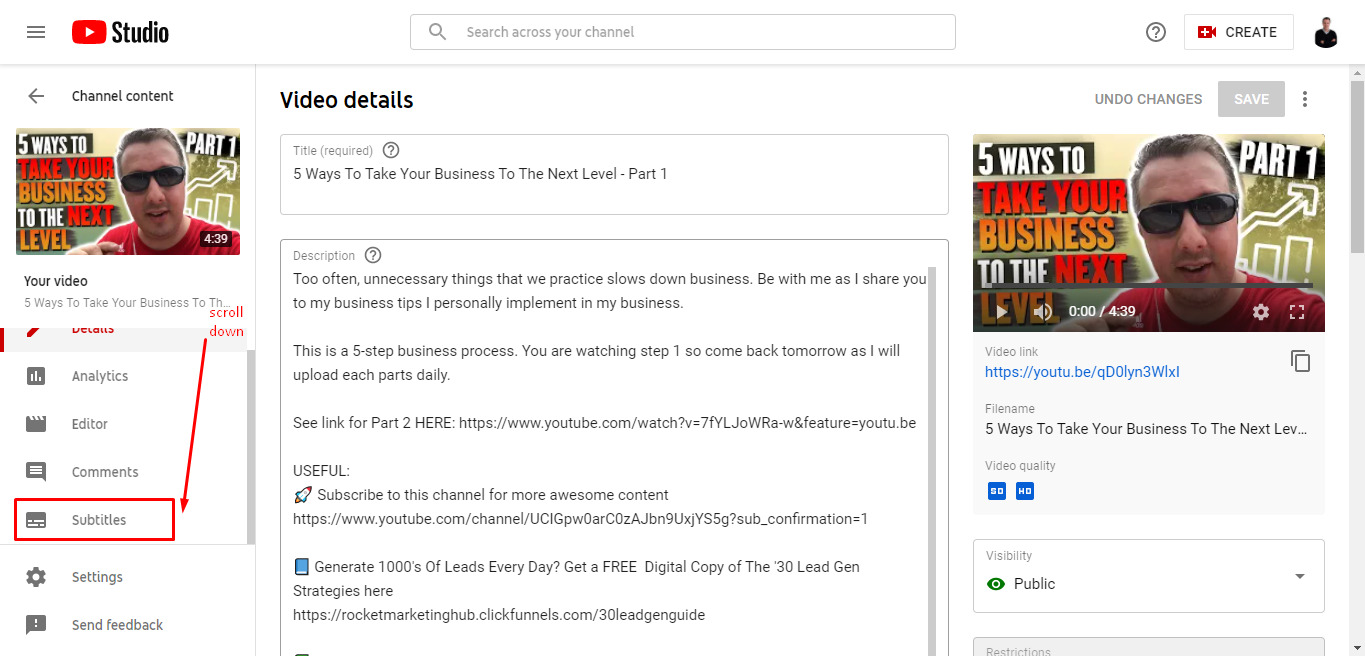
2 ways you can do subtitles in YouTube:
- Automatic subtitle from YouTube itself (FREE)
- External Way (Downloading audio file to a transcription service website)
- Automatic subtitle from YouTube (FREE)
You could upload some subtitles if you have them, which we’ll look at shortly. But if you want to use the FREE subtitle YouTube creates then I want you to click duplicate and edit.
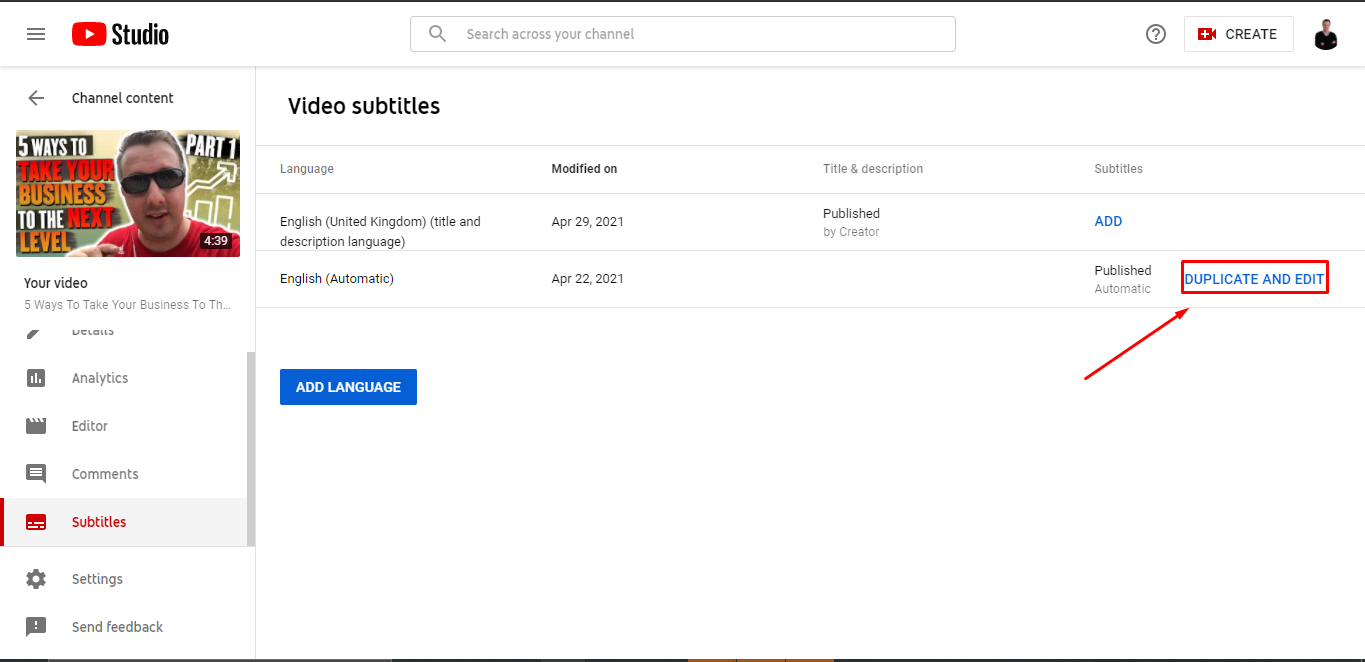
What will happen is the subtitles that YouTube has automatically made will show. These wont be perfect, they will have spelling mistakes or even words you have no idea what they mean.
You can go through the subtitles and edit them until they match what you say.
Towards the bottom is a timeline, and you can click on that to see what you say at what point in the video.
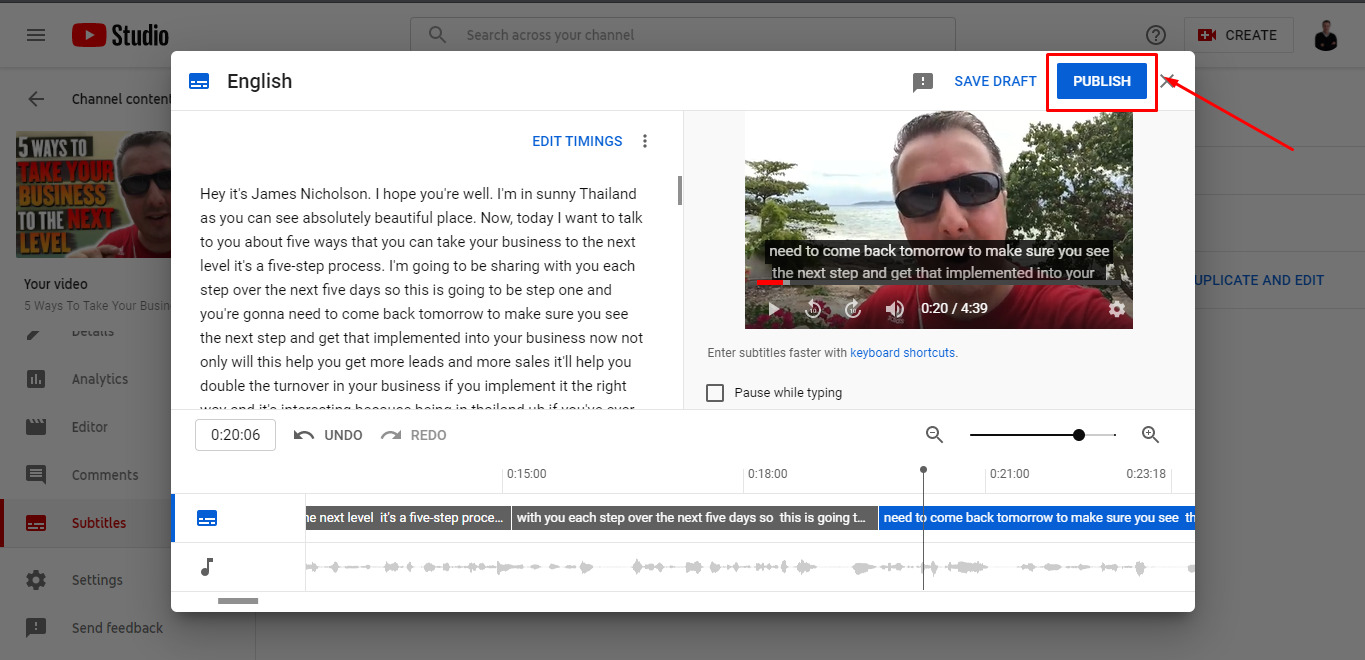
Once published, it will immediately reflect on your uploaded YouTube video.
2. External way of uploaded a subtitle to YouTube
Go to a website called rev.com. These guys are a transcription service which is relatively cheap. They charge a simple fee of $1 per minute of video, its cheap and very accurate so can save you a lot of time.
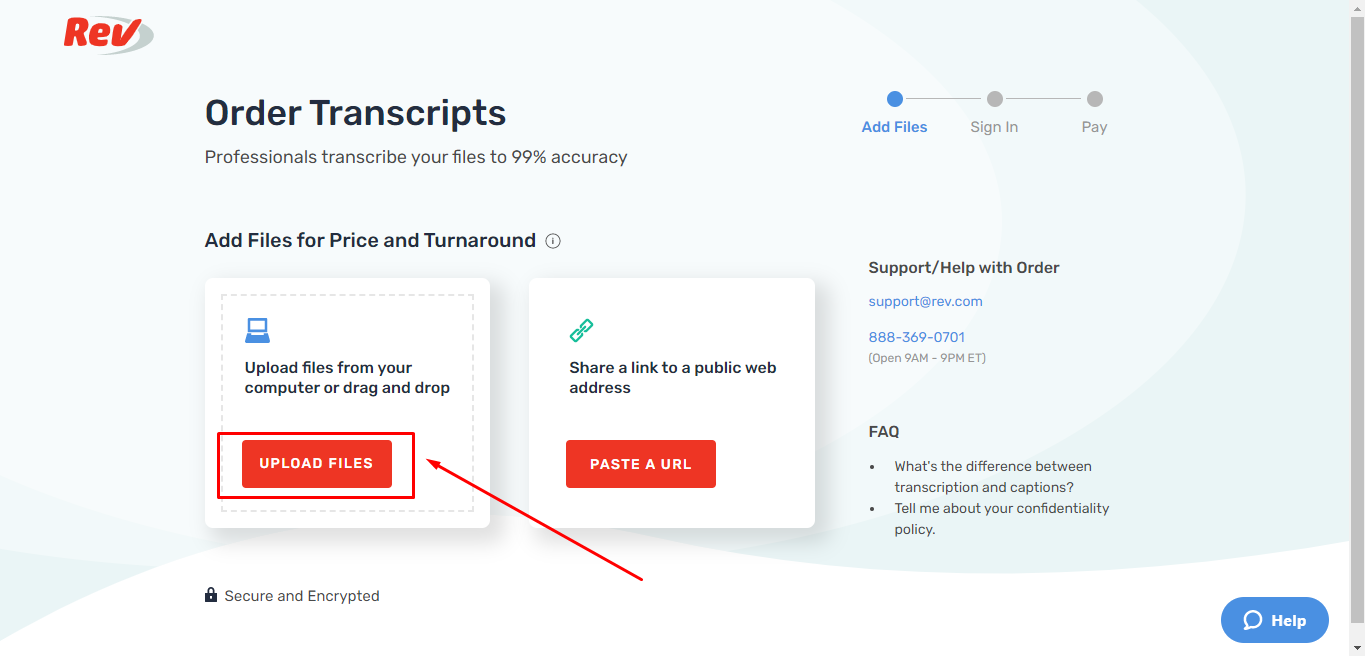
Once you’ve created an account, you can upload your video here then they will send you a transcription within hours.
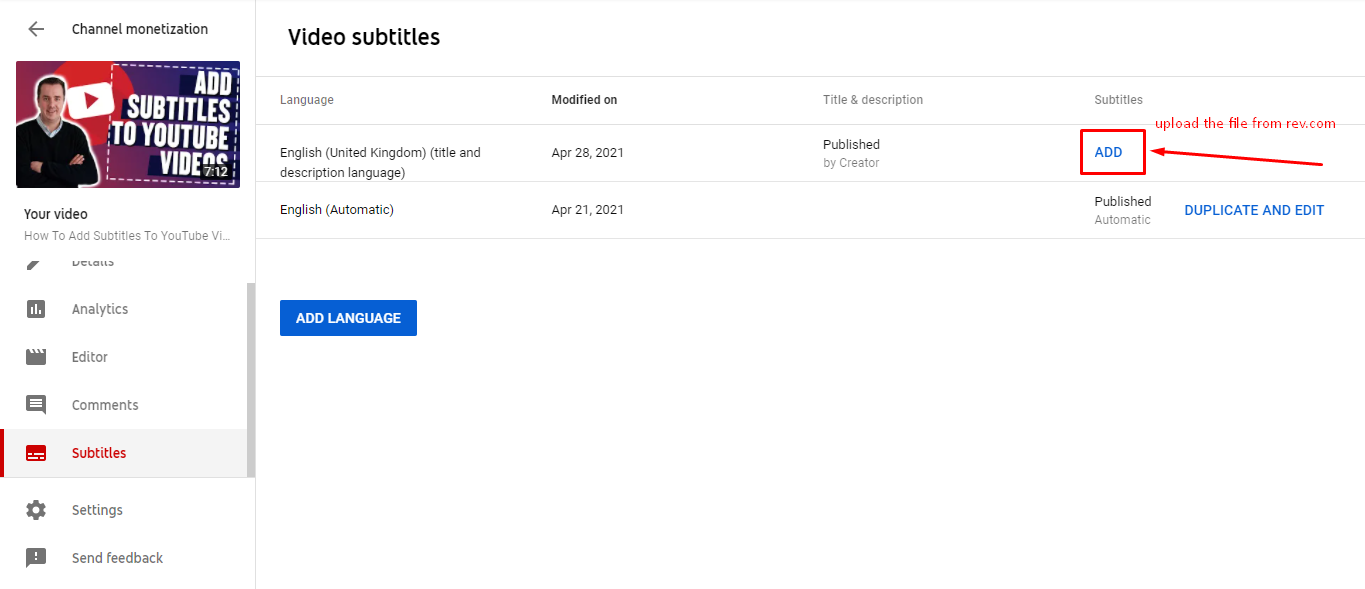
Once you get the transcription, you can uploaded them here.
The same area where you edited the automatic subtitle from YouTube.
Thats how to add subtitles to YouTube videos.
Here are some posts you will find useful.
How to Enable Thumbnails on YouTube
How To Get Multiple Streams Of Income
How To Get Your First 1000 YouTube Subscribers